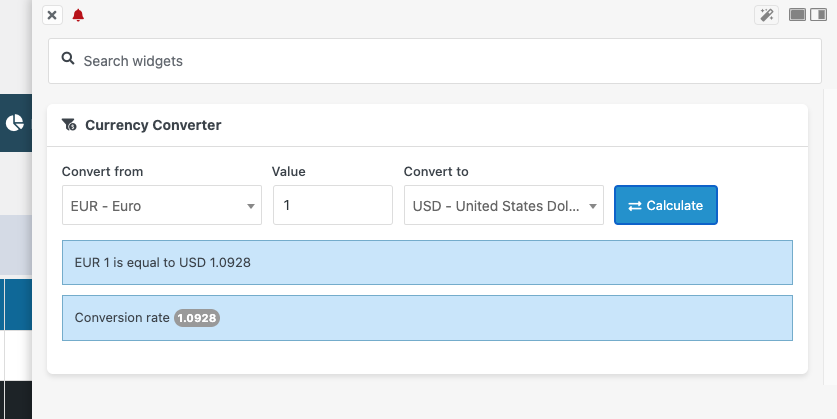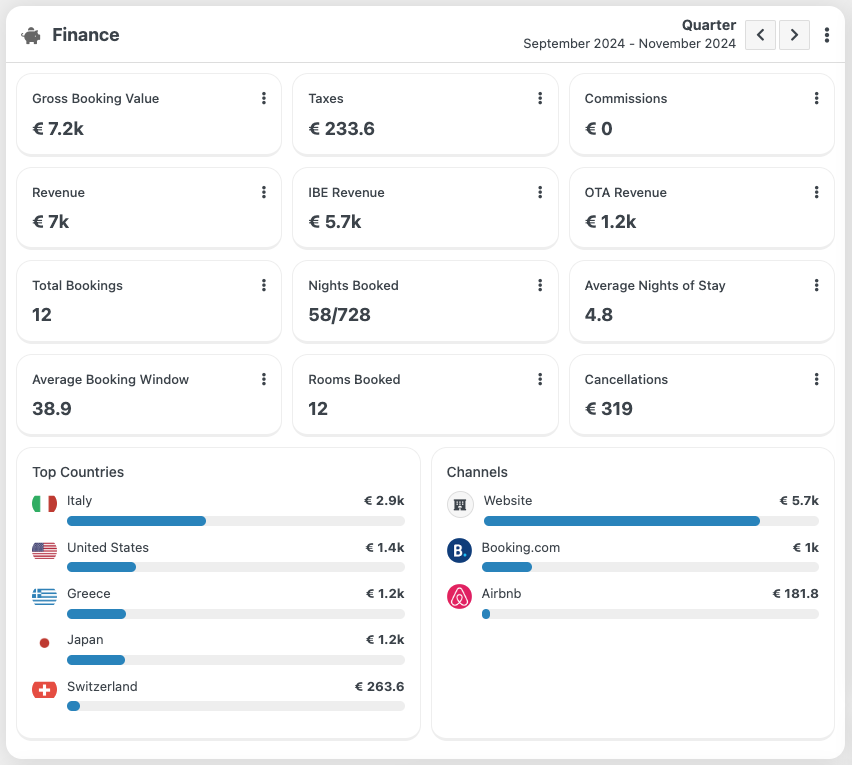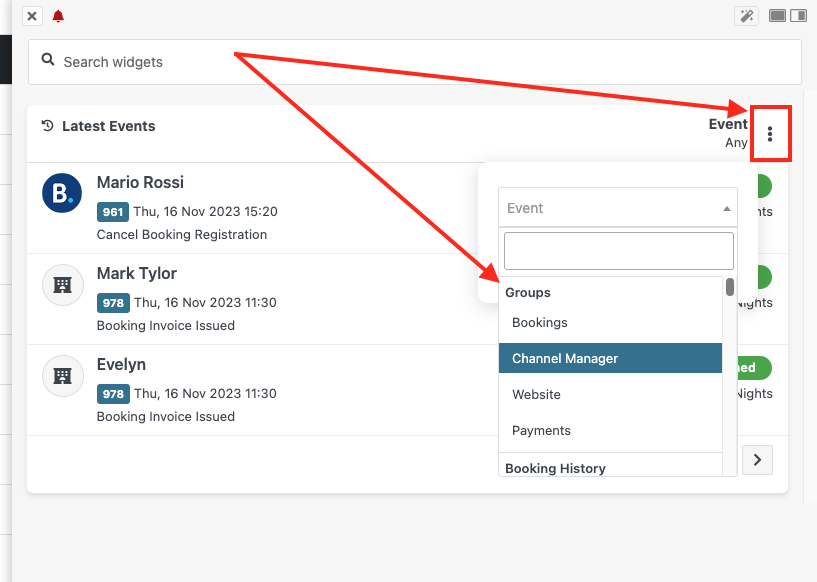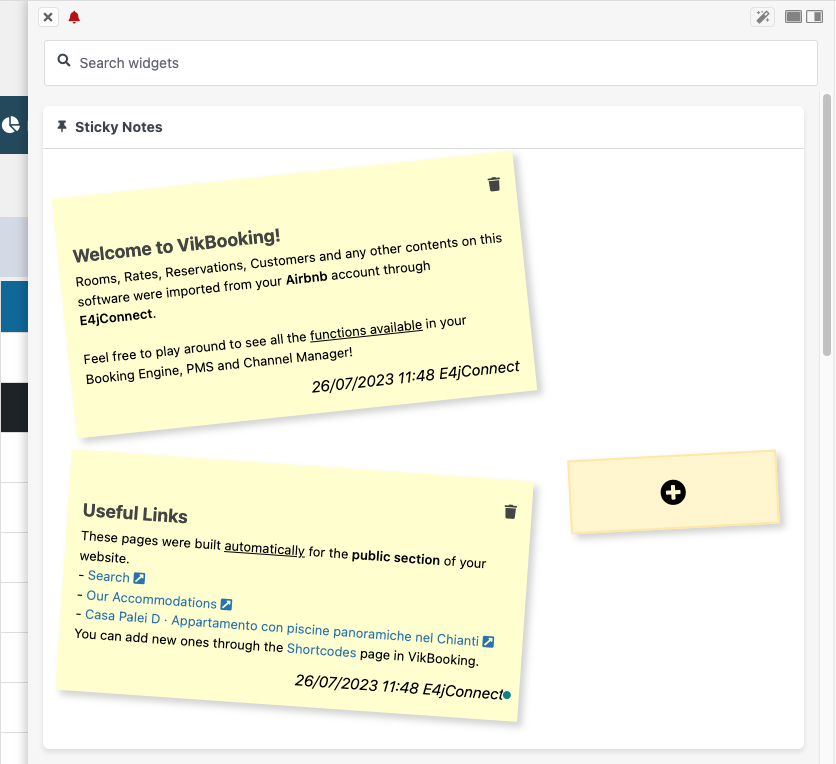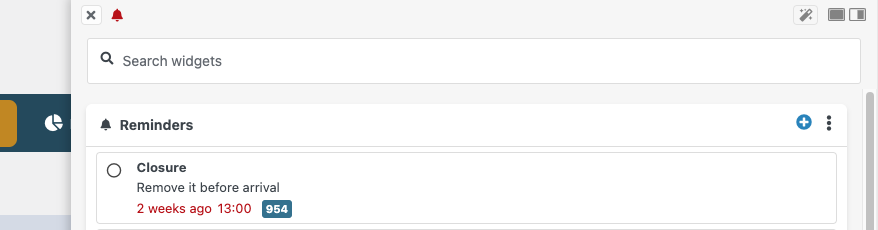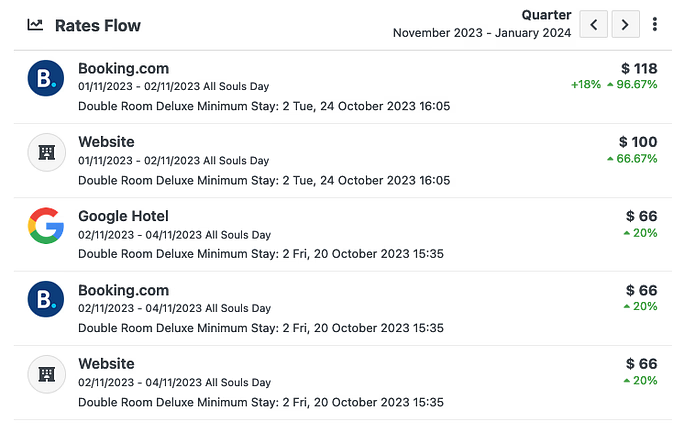Multitask panel
The multitask panel is a feature that was introduced in Vik Booking to give you all the instruments to simplify the management of your activities by providing you with tools to speed up those daily process that otherwise may have taken away too much time.
It is available in every page of Vik Booking (Dashboard excluded) and allows you to quickly open a Widget without the need to change tab or open a new one.
The multitask panel can be opened by clicking on the apposite icon situated in the top right corner of Vik Booking, as shown:
![]()
Once clicked a window will open on the right side of the screen allowing you to quickly use a widget you need without the need to switch page.
On the top of the screen you can immediately find the 'Search widget' filter, which allows you to search for a specific Widget you need and quickly use it without interrupting any ongoing activity.

Also, on the bottom of the Multitask panel area you can find a "Customize Widgets" button which allows you to remove the widgets already setup.
This work very similarly to the widget management in the 'Dashboard' of Vik Booking, but it is more focused on giving you a quick access to those functionalities without having to move necessarily to the Dashboard, interrupting any previous activity you were engaged on.
The widget you can find in the Multitask panel are in fact the same you will find in the 'Dashboard' of Vik Booking.
Each Widget, when hovered with the cursor, will display a small icon which can be used to open the widget in an apposite modal for a better display of it:
![]()
![]()
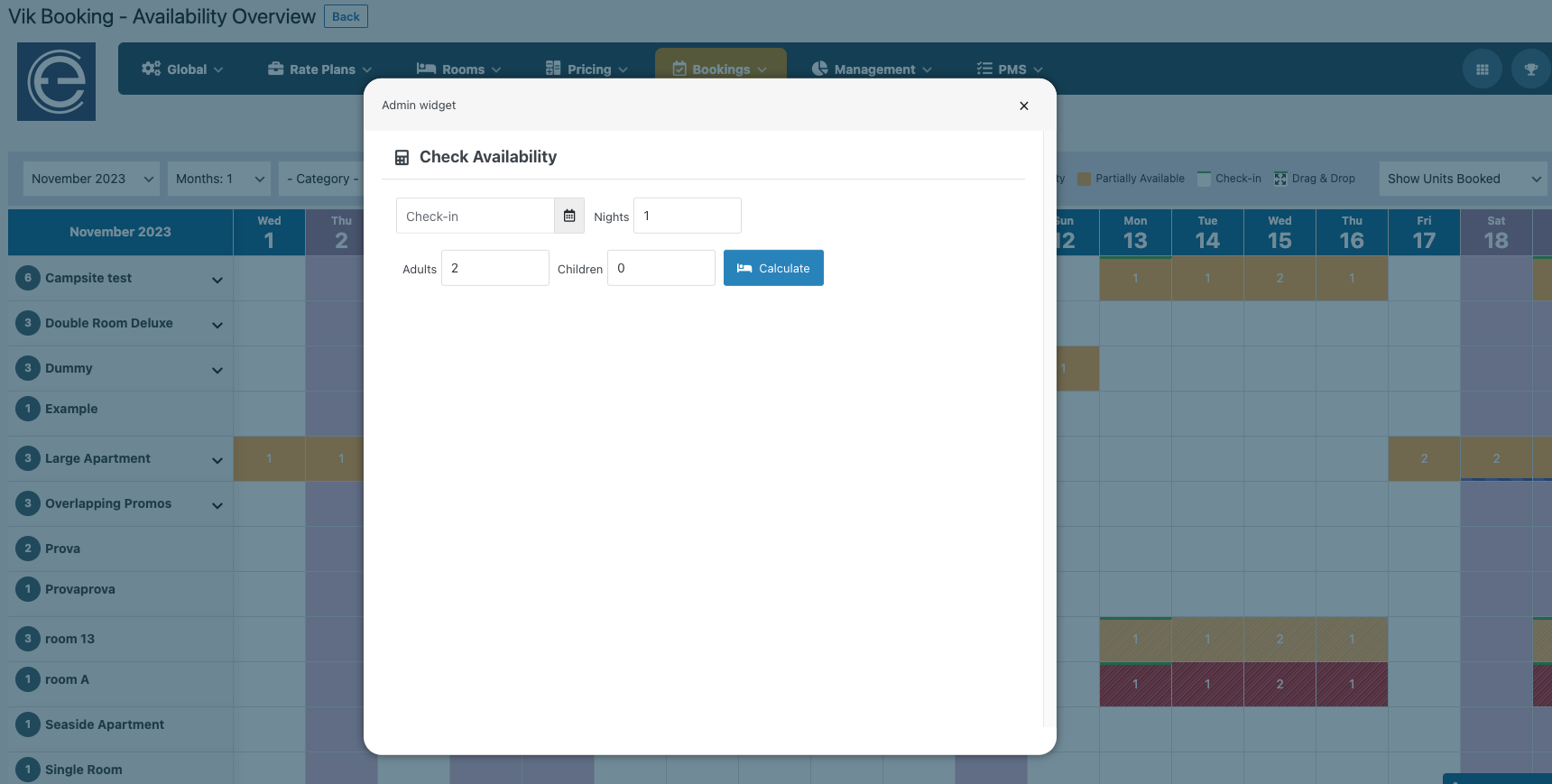
List of the all widgets available on the Multitask Panel:
Arriving Today: As the name suggests this widgets will allow you to check the check-ins in a relatively short time span. You can in fact decide to filter the results for 'Yesterday', 'Tomorrow' and 'Today'. This will give you an immediate and quick insight of the check-in situation of your structure. Departing Today: Just like the previous widget but it will inform you of the check-out situation for your structure. You can filter the results for 'Today', 'Yesterday' and 'Tomorrow' and have a quick preview of the customers that have left, or are going to leave soon. This widget can give you an immediate display of the Availability of your structure to check if some dates still have availability or not. You can either check for 'All rooms' to have a general panoramic of the Availability of the entire structure, or use the filter to check the availability of single rooms. You can also navigate between months to target specific period of the year according to your needs. Moreover, selecting one room, the Rates and restrictions parameter will appear. As displayed in the image below, if you enable it the widget will show the daily rates and restrictions. If you click on a specific date of the calendar, a new window will show up where you will be able to quickly edit the prices and restrictions to be sent also to OTAs. This widget allows you make a research for a certain date, for a certain number of nights and guests, differentiating between adults and children. You will be given all the available rooms with the related types of price to choose from as results. By clicking "Book Now" you will be redirected to the Calendar page to finalize the reservation. Through this widget you can read all the messages you have exchanged with your clients. By clicking them, you can view the entire conversation and choose to send another message if you need. This widget shows the list, as in the Bookings list page, of all the upcoming reservations with a summary of the most important information such as their statuses, the check-in date and the number of guests. It provides with a forecast of the events in the time frame selected: the number of bookings made and the number of the nights booked. The occupancy is shown both in percentage and in a diagram where is compared to the rooms unsold. You can also take advantage of the "Create Promotion" button that will redirect you to a pre-filled Special Price page for the time range you selected. As the name suggests, this widget shows the list of the latest 10 reservations from the last one received. You will be able to see the status, either Standby, Confirmed or Cancelled, and if there is an ongoing overbooking. This widget shows the latest activities performed by your customers, such as reviews and messages. It gives you an idea of how many bookings you receive daily starting from the week you are into. This widget provides with the occupancy of the rooms in the current day, showing how many units are booked out of the total number, and which ones in particular, the name of the customers and the check-out date. This widget gives you the possibility to quickly check the orphan dates without opening your Availability Overview.
Vik Booking 1.6.8. Version has introduced the Bulk Messaging widget. This is a quick-to-use tool to notify many customers at once. Just like any other widget this can be accessed from Vik Booking Multitask Panel: Before sending the message we will need to choose who we want to notify first and then compose the message to send. There are three steps to follow to do this: The Booking Details is a widget that is available in the Vik Booking MultiTask Panel. The widget is used to quickly find any reservation saved in Vik Booking and get its details: The first step is to search the reservation we need to check. The search can be performed using one of the four filters available, which are: The Filter selection can be opened by using the Dropdown arrow (↓) situated on the left side of the text box, as displayed below: After entering the ID (or Coupon/Customer Name), click the 'Search' button to display the details of the targeted reservation, which include: Also, there are two quick action buttons located at the bottom of the widget: 'View Details' and 'Edit Reservation.' Clicking these buttons will promptly open the respective pages in a new tab. Additionally, the widget has a unique function: it directly displays the RUID of a Booking.com reservation, eliminating the need to check the Channel Manager logs. The RUID is a string returned by Booking.com whenever their server successfully receives an update request. This feature is crucial for debugging the OTA responses to investigate possible issues, such as overbookings. The Booking.com RUID code provides proof that the Channel Manager correctly updated the availability on the Channel. Acquiring the RUID is simple. Just click on the "Copy" button, as displayed in the screenshot below. Once copied, you are free to paste it wherever needed:Bookings & Guests
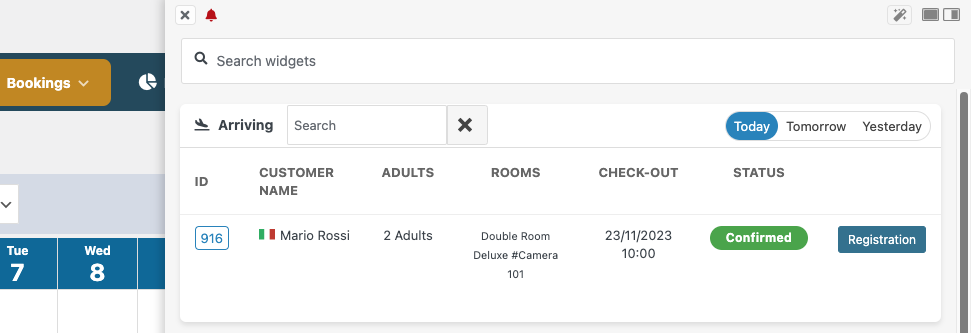
Also, through the apposite button, it is possible to quickly set the status 'Checked-out' from here without having to open the reservation record.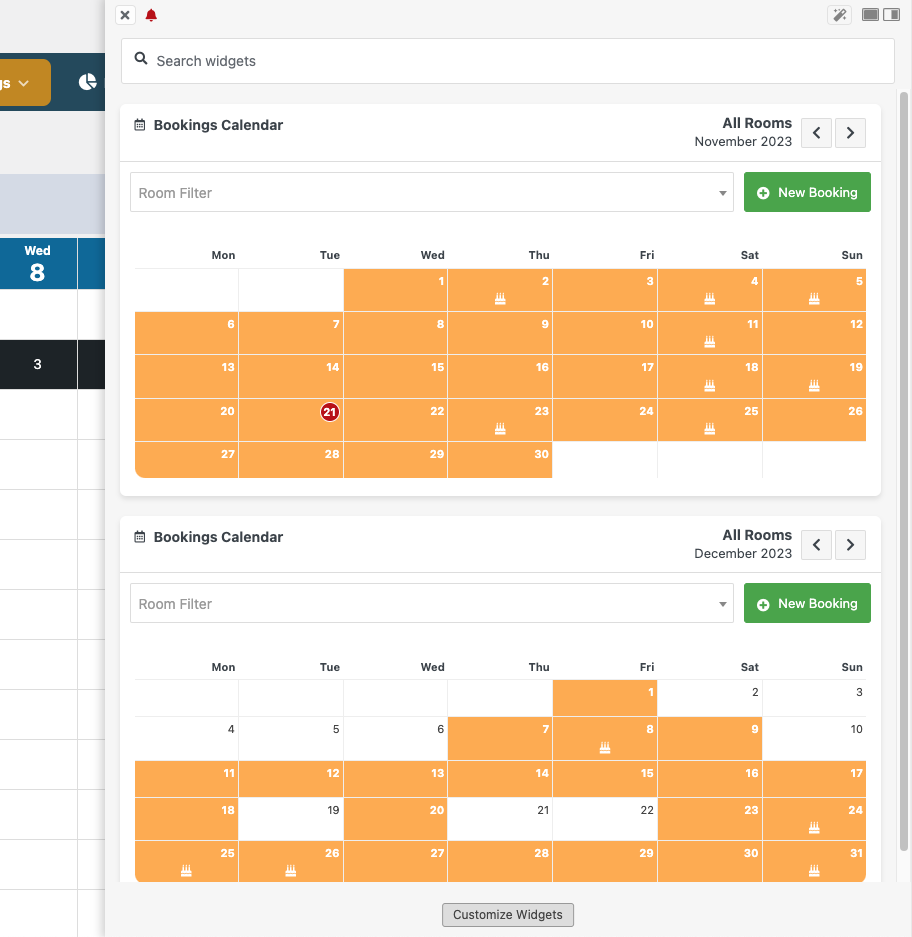
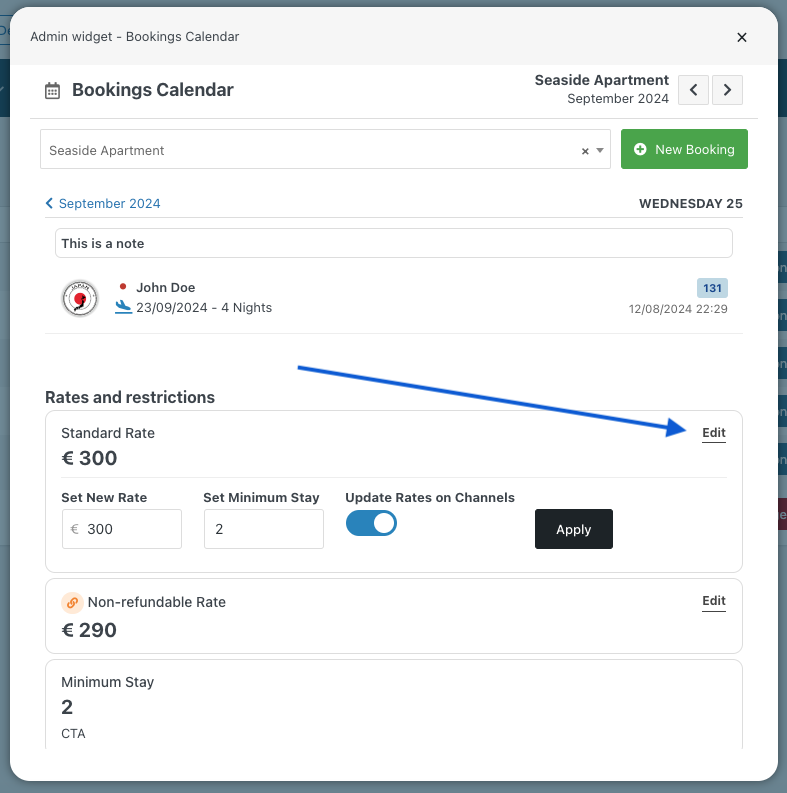
If you have derived rate plans as well, they will be automatically changed after editing the correspondent parent rate.
By clicking on the booking box, the system will redirect you to the Booking Details page. 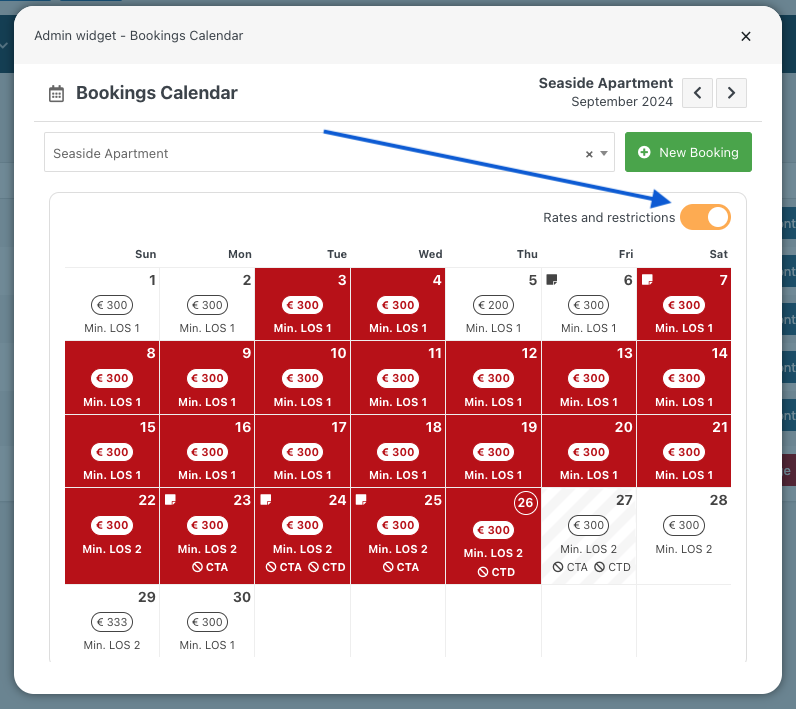
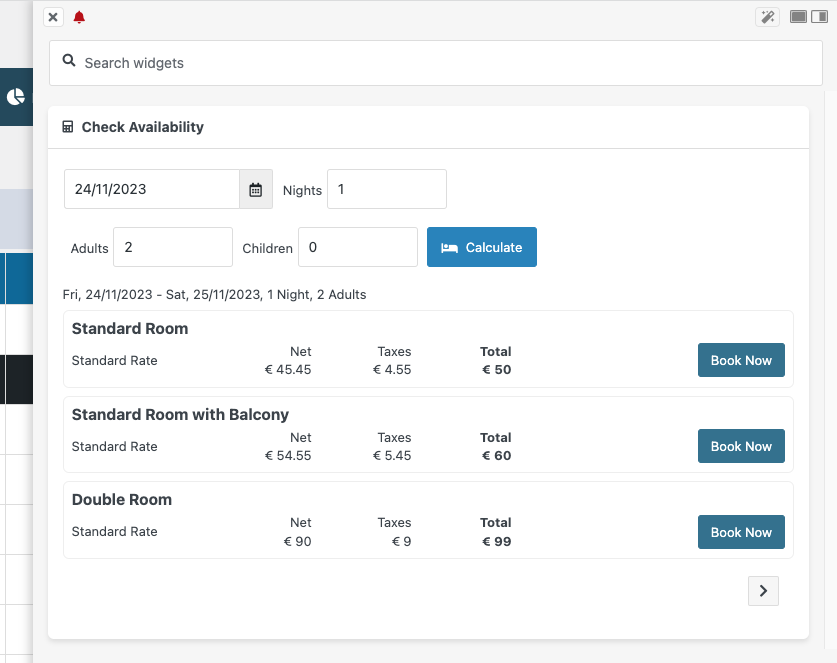
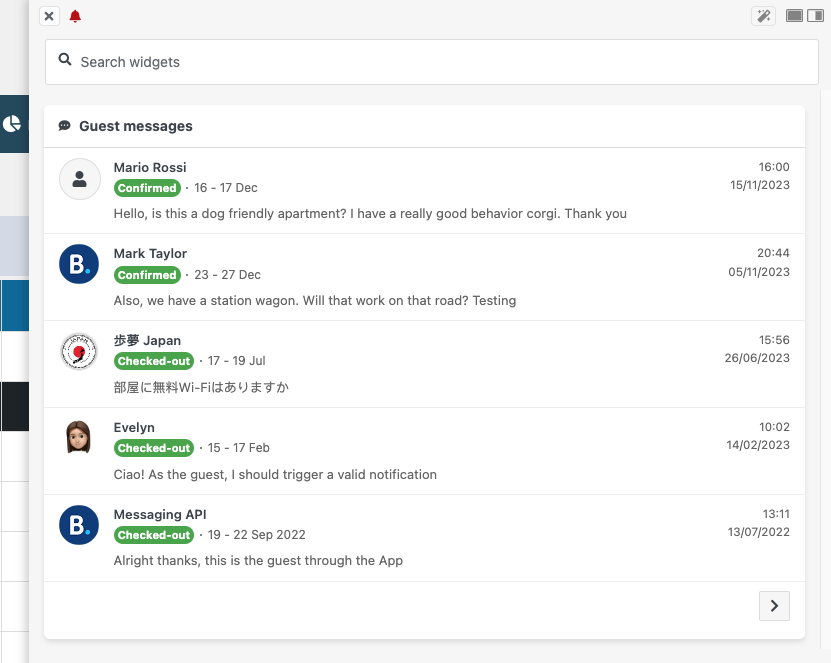
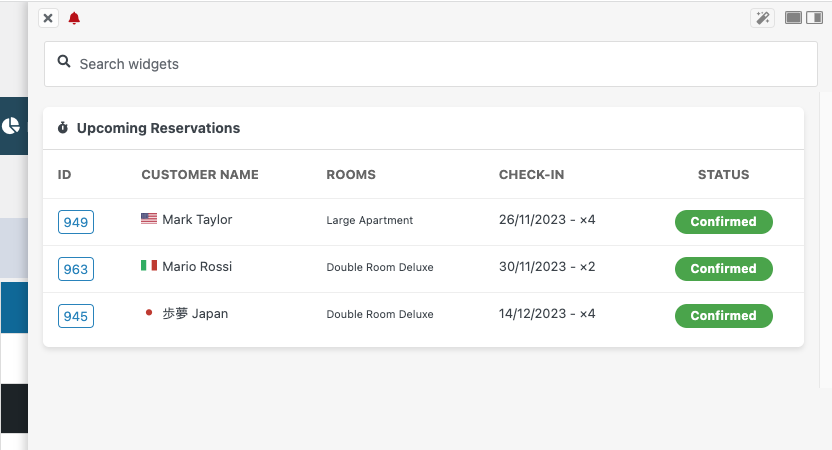
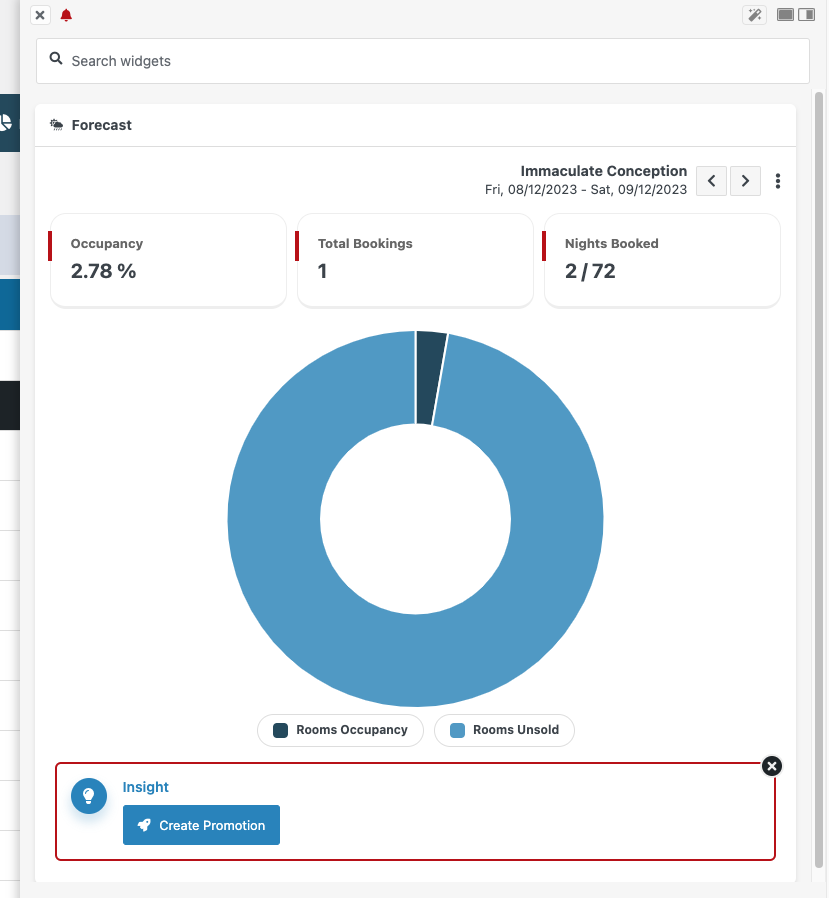

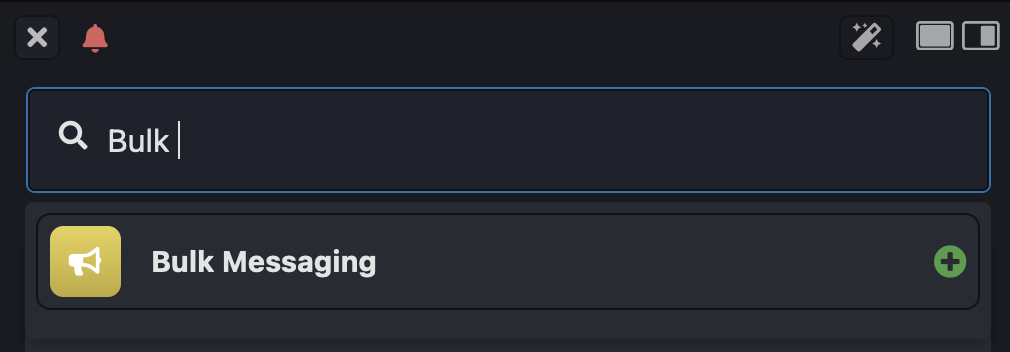
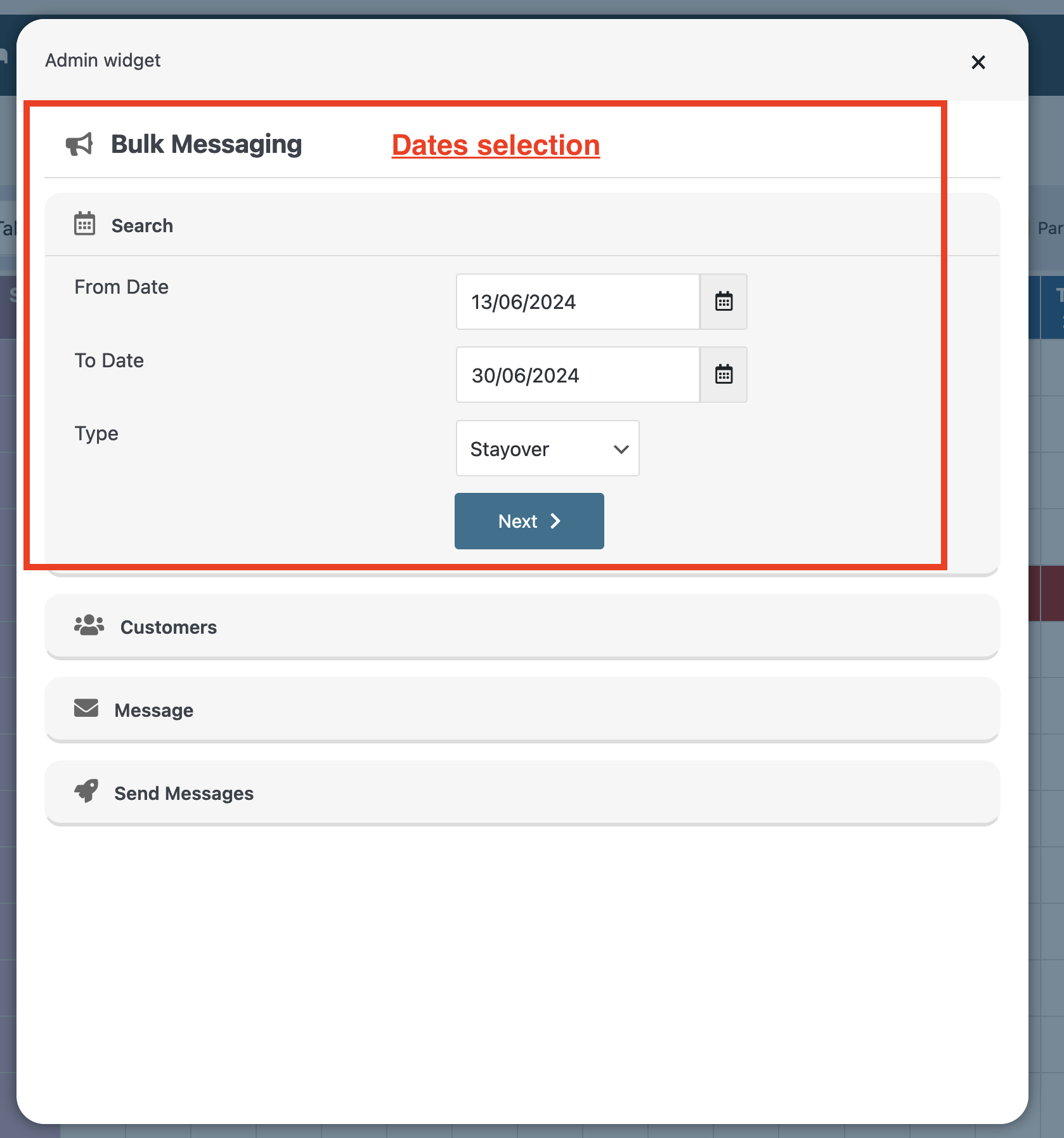
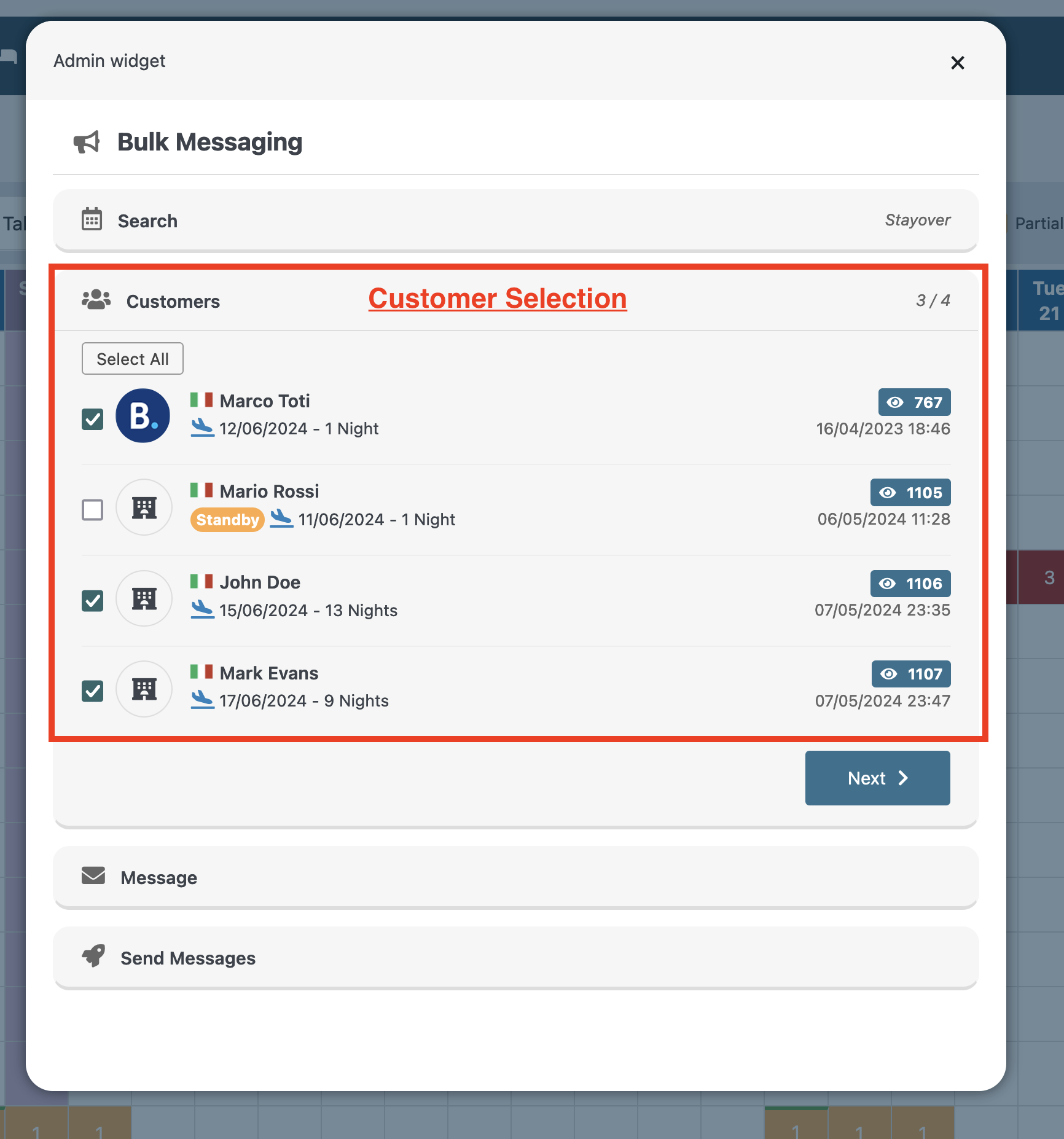
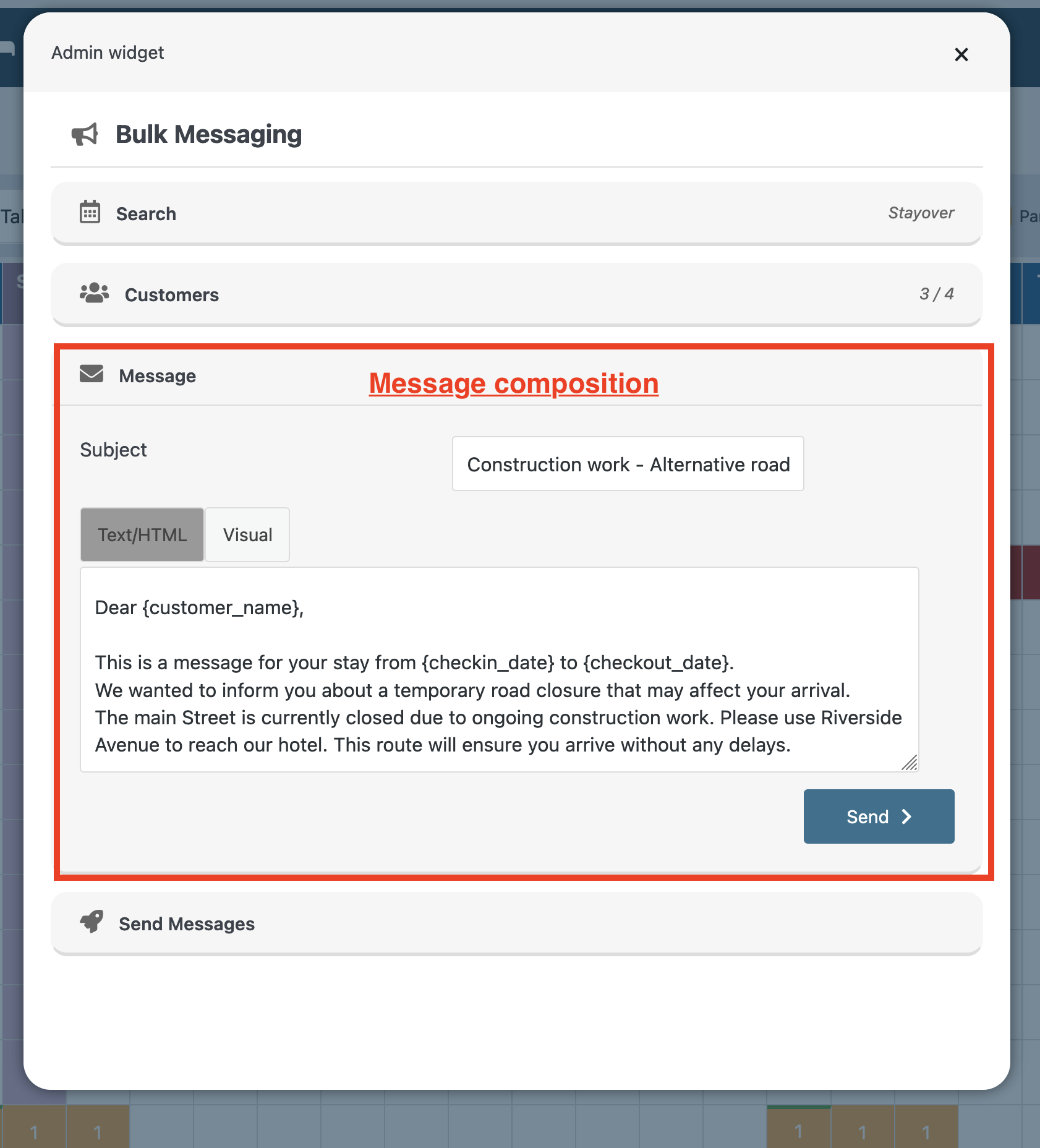
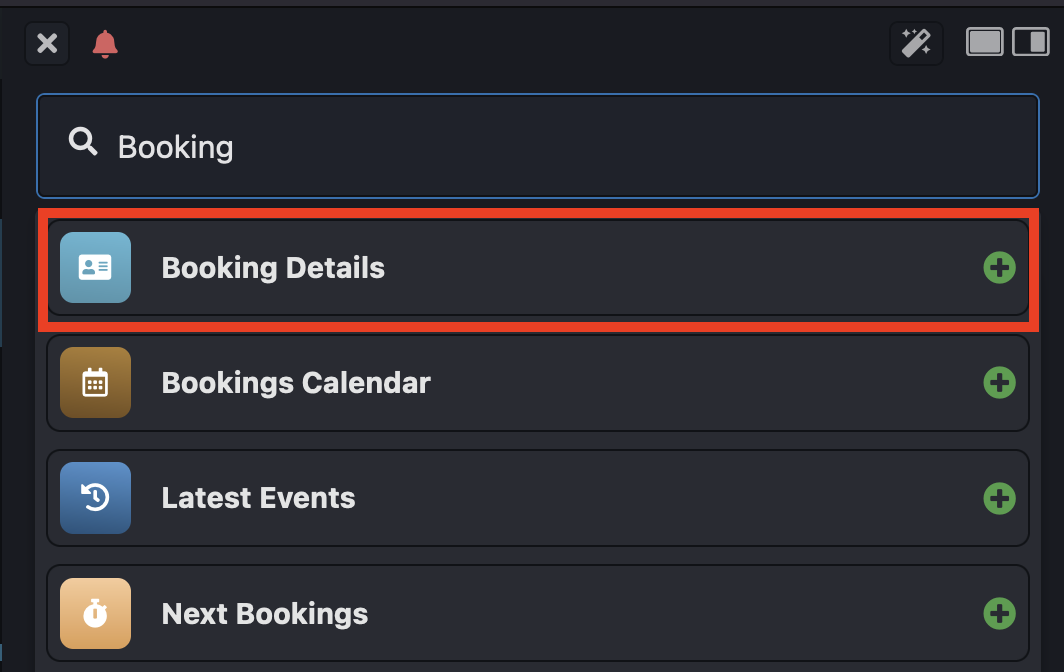
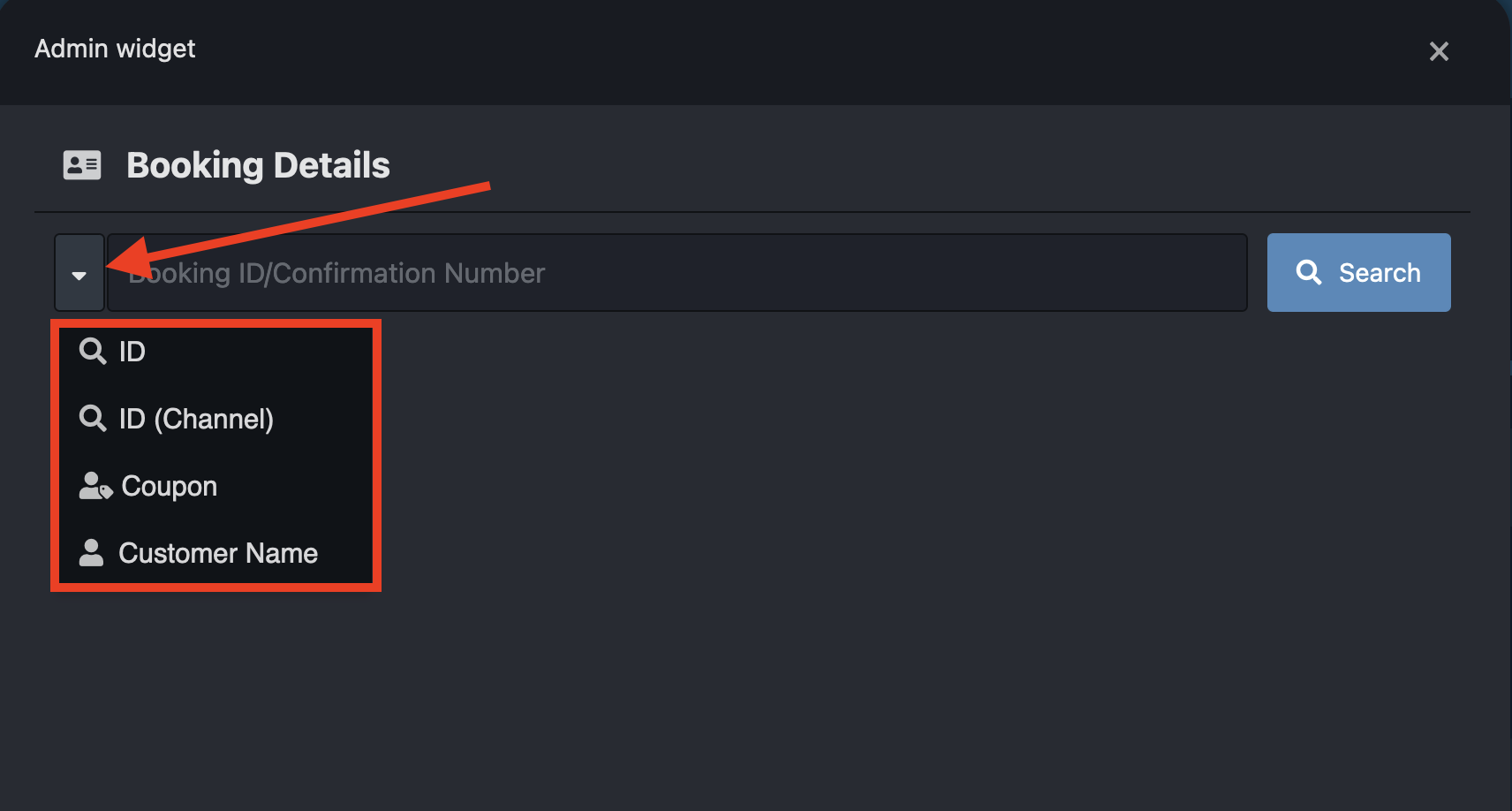
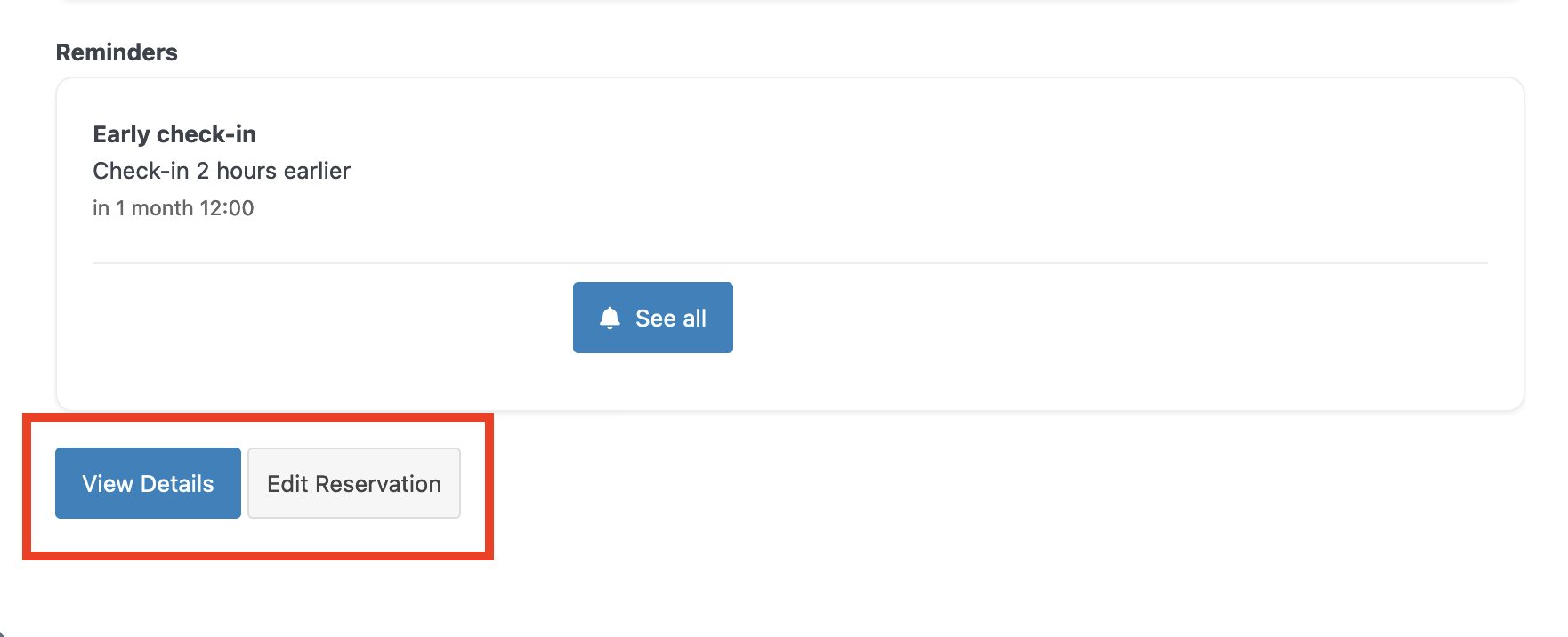
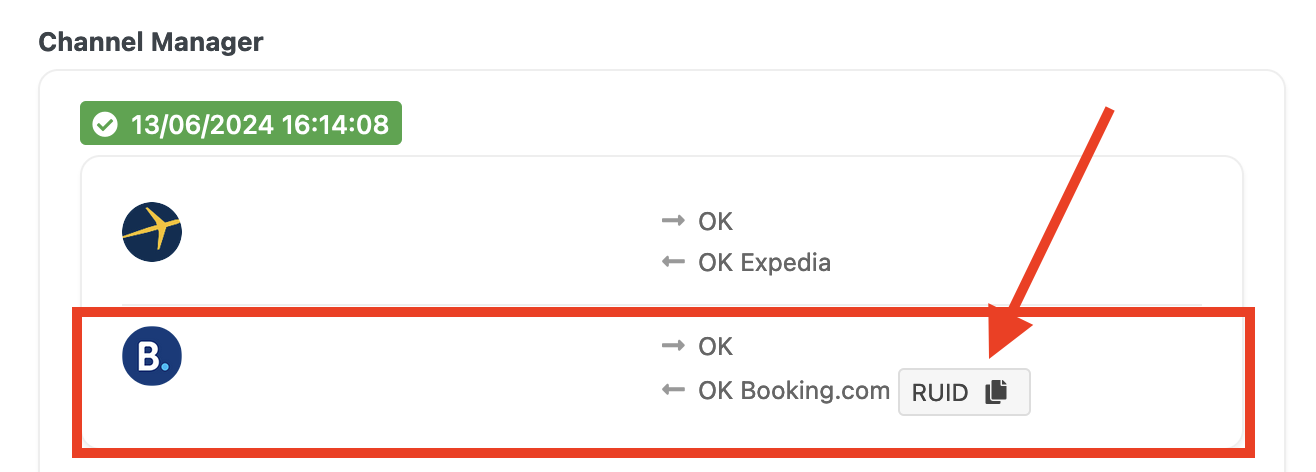
It is very useful to convert one currency to another without leaving the page you are into. It also shows the updated Conversion Rate. This widget shows an overall view on the financial trend of your accommodation. On the top right you can select the time frame to have these data for. You can have an idea of the Gross value, the Revenue, coming from both your website (IBE) and your OTAs Channels, the Commissions and the Taxes; you will be able to know the number of bookings you receive, the rooms booked, the number of nights booked with the average of the night stay. Furthermore, there will be a rank of the Countries and the Channels which you receive most bookings from. VikBooking 1.7.0 users will also have the chance to use the blocks "Cancellations" and "Average Booking Window" and filter the analysis per one or more rooms. This widget displays the list of notifications related to any reservation modifications. If a customer claims to have cancelled the reservation but you could not find the email, you can refer to this widget and search for the cancellation without you going through the list of reservations in the Bookings page to find the reservation in question and open it to run a check. It shows the number of visitors for the current day, the current month, the past months and, finally, the Turnout, that is whether the traffic on your website has improved or dropped. You can refer to our dedicated Knowledge Base tutorial. As the unmistakable layout suggests, this widget allows to write down notes for you and your colleagues which are immediately visible on your dashboard. In order to add a new one, just click "+" while to remove it, do click the "trash" icon. It shows the rooms blocked and not available for bookings due to an occurring pending reservation. The time the room is blocked depends on the "Minutes of Waiting of Payment" value set in Global > Configuration > Prices and Payments. By clicking the red button "Unlock" the room will be available again regardless of the ongoing pending reservation. As the name suggests, through this widget you can create reminders for you and your colleagues. This widget works for those who have Vik Channel Manager installed. It is the graphic representation of the PMS Report: it stores all the logs of the modifications made to the rates that are shown in percentages. You can choose the time frame which you want the comparison to be made for: a weekend, a month or a quarter.Management