Il tuo carrello è vuoto!
First Setup after Installation
Once Vik Booking has been installed on your WordPress back-end, you should start creating some contents and configure the extension properly.
Here is a list of steps to follow for having a room type open and bookable in the front-end:
- Create one Tax Rate. It is always suggested to use Tax Rates, no matter if you would like to show the prices inclusive of taxes or not.
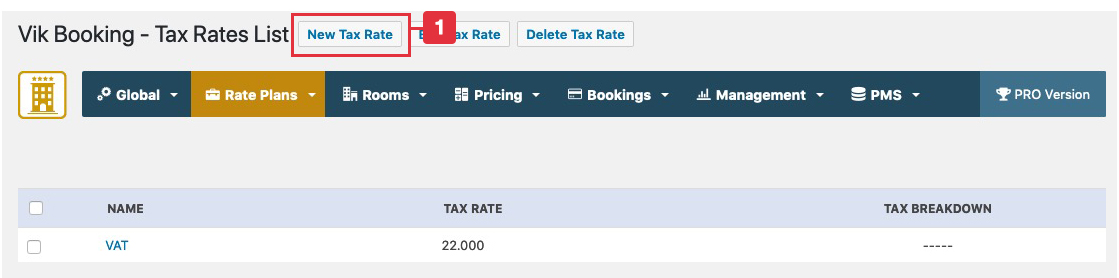
- Create one Type of Price. The Types of Price are Rate Plans. The system requires to have at least one active Type of Price so that you will be able to load the Rates Inventory. An example of Type of Price is "Base Rate", "No Cancellation", "Free Cancellation", "Breakfast Included", "Not Refundable" etc... It is not required to use any Attributes for the price so leave the field empty if not sure.
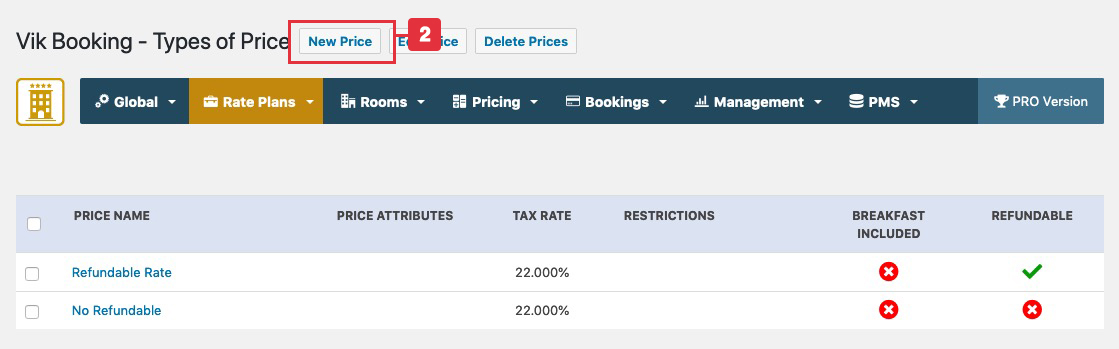
- Create one Room. Set a number of units available as full inventory. This will determine the number of times the room will be bookable on the same dates.
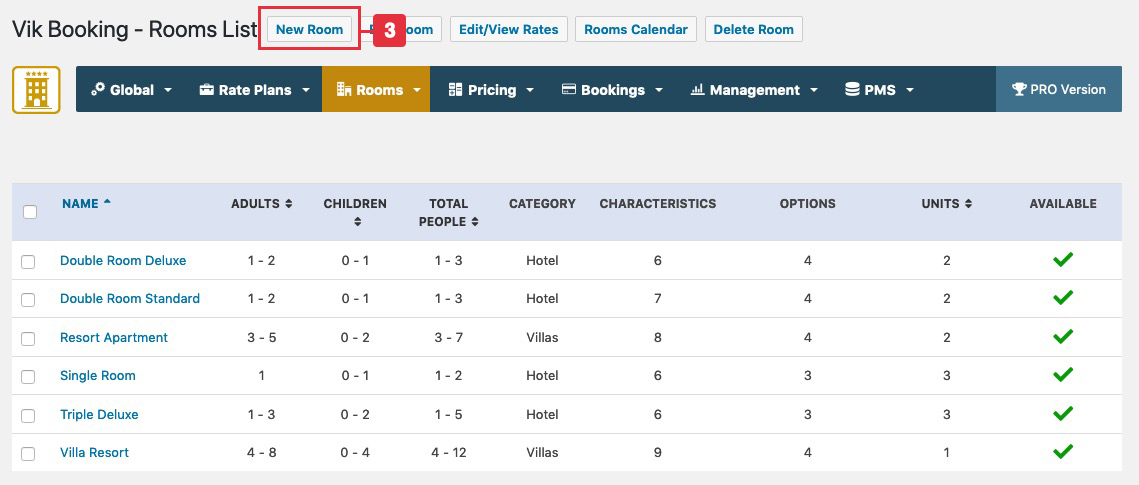
- Enter the costs per night from the page Rates Table. You will be able to set the exact cost for any number of nights and for any Type of Price. For example, the "Free Cancellation" can be set to EUR 100 per night, while the "Not Refundable" could be set to EUR 90 per night. It is important to enter the costs for each number of nights allowed for the stay. In fact, if the room doesn't have a cost for 10 nights, it will not be possible to book this room for 10 nights of stay.
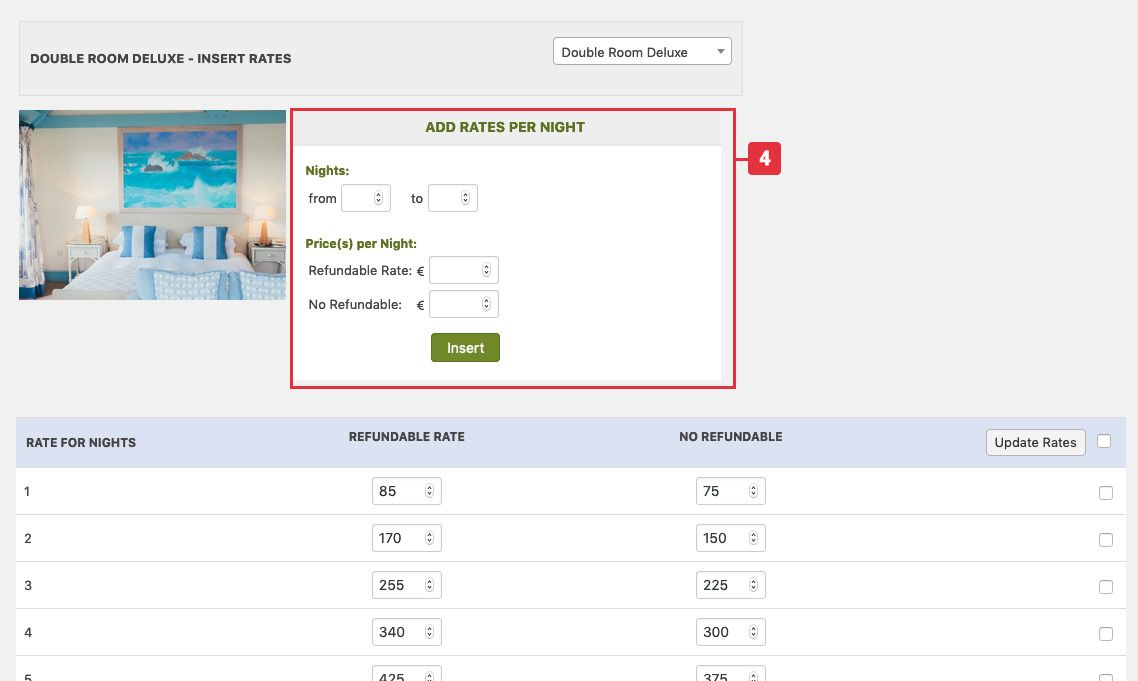
- Add a new Shortcode from the shortcode button in the Administrator Dashboard. Then you will need to create a new Page, and add that page to a menu. You will need to insert the newly generated Shortcode to the Page to display it. You can find a more detailed guide here.

Give the Configuration page a check to see that the default settings are good for you. Properties renting Apartments usually don't need the search forms to display the Number of Rooms. From the Search Parameters it is possible to set this value to 1 so that users will only be able to book one apartment per time.
Ultimo aggiornamento: 2023-06-29
Utile?
67% delle persone lo ha trovato utile.