Your cart is empty!
Apple
It is possible to find the import URL from both iPhones (or iPads) and Mac computers. Notice that only public calendars provide an URL that can be used to scan the registered events. This doesn't mean that the calendar will be accessible by everyone, but only to those ones that exactly know the generated URL.
iPhone and iPad
- Launch the Calendar app
- Click the Calendars button from the bottom toolbar of the app
- Click the "info" button of the calendar that you wish to export
- Enable the Public Calendar option
- Click the "Share Link..." button
- Select the copy option or send it, in example, via e-mail
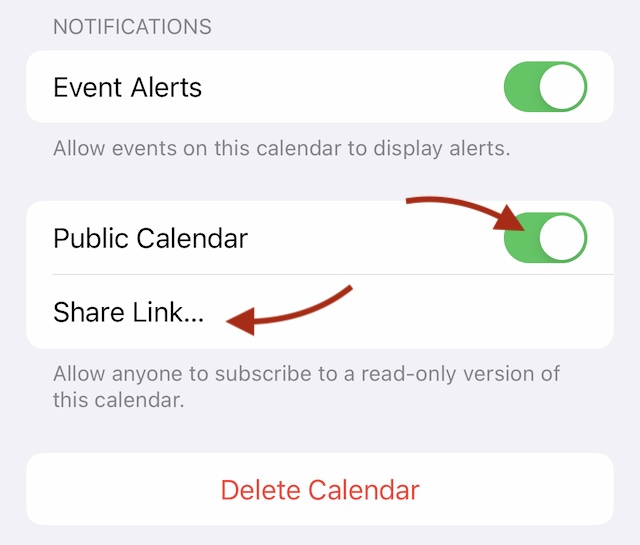
Mac Computer
- Launch the Calendar app
- Under the sidebar, right-click on the calendar that you wish to export
- Pick the "Share Calendar..." option
- Enable the Public Calendar option and click Done
- Right-click again the calendar and pick the "Share Calendar..." option
- This time you should be able to see a new line containing the export URL
- Click the export URL, press ⌘+A to select all the link and ⌘+C to copy it
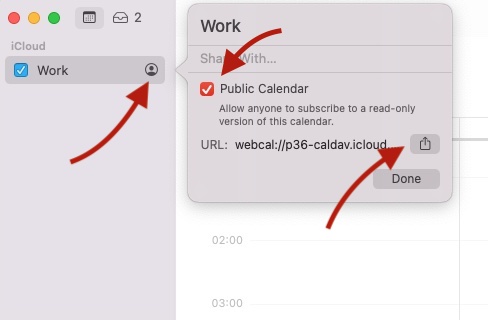
The resulting URL should look like this one:
webcal://p[N]-caldav.icloud.com/published/[M]/[A_VERY_LONG_SECRET_KEY_BUILT_WITH_AN_HUNDRED_OF_CHARACTERS]
Last Update: 2022-02-24
Helpful?