Host Assignment
Through the Management » Employees page it is possible to assign the employees to the related Zoom accounts.
When editing an employee, you should see a tab called "Zoom" within the navigation bar. Here it is possible to search for an existing Zoom account or to create a new one.
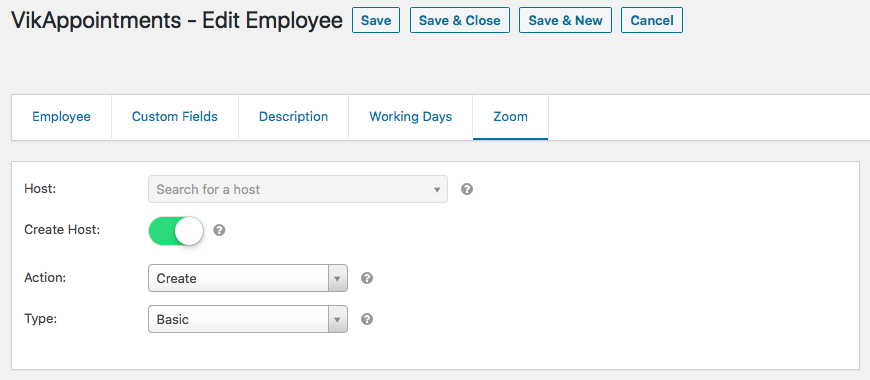
Host
It is possible to use this dropdown to search for an existing Zoom host account. It is possible to search by nominative and e-mail address.
The same host can be assigned to several employees. However, they won't be able to start different meetings at the same date and time due to a Zoom limitation. Take a look at the following link for further details: https://support.zoom.us/hc/en-us/articles/206122046-Can-I-Host-Concurrent-Meetings
Create Host
Toggle this option to create a new host for the configured Zoom account. The personal details (such as name, e-mail, phone number) will be automatically taken from the configuration of the employee.
This function is supported only by those accounts that own a PRO/PAID plan of Zoom.
This would solve the limitation mentioned in the previous parameter, since you will be able to use a different host for each employee.
Action
Choose the action that will be used when creating a new Zoom host. Here's a list of accepted actions:
- Create - User will get an email sent from Zoom. There is a confirmation link in this email. The user will then need to use the link to activate their Zoom account. The user can then set or change their password.
- Auto Create - This action is provided for the enterprise customer who has a managed domain. This feature is disabled by default because of the security risk involved in creating a user who does not belong to your domain.
- Cust Create - Users created via this option do not have passwords and will not have the ability to log into the Zoom Web Portal or the Zoom Client. These users can still host and join meetings.
- SSO Create - This action is provided for the enabled "Pre-provisioning SSO User" option. A user created in this way has no password. If not a basic user, a personal vanity URL using the user name (no domain) of the provisioning email will be generated. If the user name or PMI is invalid or occupied, it will use a random number or random personal vanity URL.
Type
Choose the permissions level that will by assigned to the host while creating it. Here's a list of accepted rules:
- Basic
- Premium