Create a Meeting
The system creates a new meeting every time the status of a reservation changes to CONFIRMED. It is possible to update the settings of a meeting from the details page of an existing reservation, by accessing the Appointments » Reservations page of VikAppointments first.
Here you should be able to see a tab called "Zoom" within the navigation bar.
This section won't appear in case the service or the employee assigned to this reservation don't support Zoom.
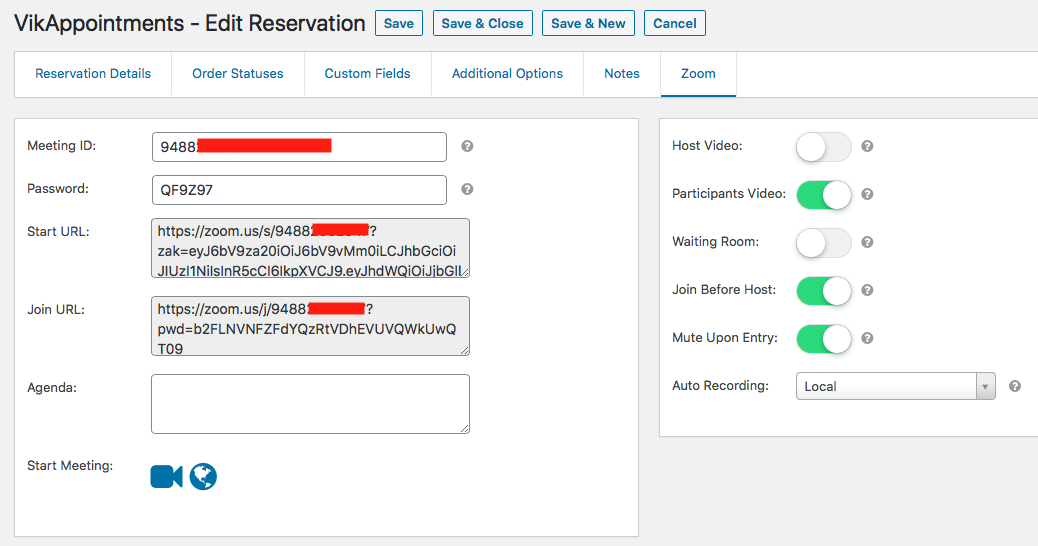
Meeting ID
The ID of the meeting assigned to this reservation. Leave it empty to let the system generates a new meeting. In this case, the meeting will be generated only in case the status is changing (e.g. from PENDING to CONFIRMED) or in case you are creating a new reservation with CONFIRMED status.
Alternatively it is possible to manually enter a meeting ID to assign the reservation to an existing meeting previously created via Zoom.
A single reservation can be assigned only to one meeting. The same meeting can be shared by multiple reservations (for group meetings).
Password
Specify here the password needed to access the meeting (6-10 characters). Leave empty to let the system generates a random password.
Start URL
Here's reported the URL that the administrator should reach in order to start the meeting via Zoom App.
Join URL
Here's reported the URL that the customers should reach in order to join a meeting via Zoom App.
Agenda
It is possible to include here some extra notes about the meeting. The notes included here will reported on your Zoom panel too, under the meeting name.
Start Meeting
Here's reported a list of URLs that the administrator can use to start the meeting.
- Start the meeting online through your website.
- Start the meeting through the Zoom client app.
Name
By default, the name of a meeting will be equals to the name of the service assigned to the reservation. It is not possible to manually change this value.
Start Date Time
By default, the start date and time of a meeting will be equals to check-in of the reservation. It is not possible to manually change this value.
Timezone
By default, the timezone of the meeting will be equals to the timezone used by your server. In case VikAppointments is using multiple timezones, the offset will be equals to the timezone of the employee assigned to this reservation. It is not possible to manually change this value.
In case the service, the employee or the check-in of the reservation change, the system will automatically re-create a new meeting.
It is also possible to manually override the default settings of the assigned service only for this meeting.