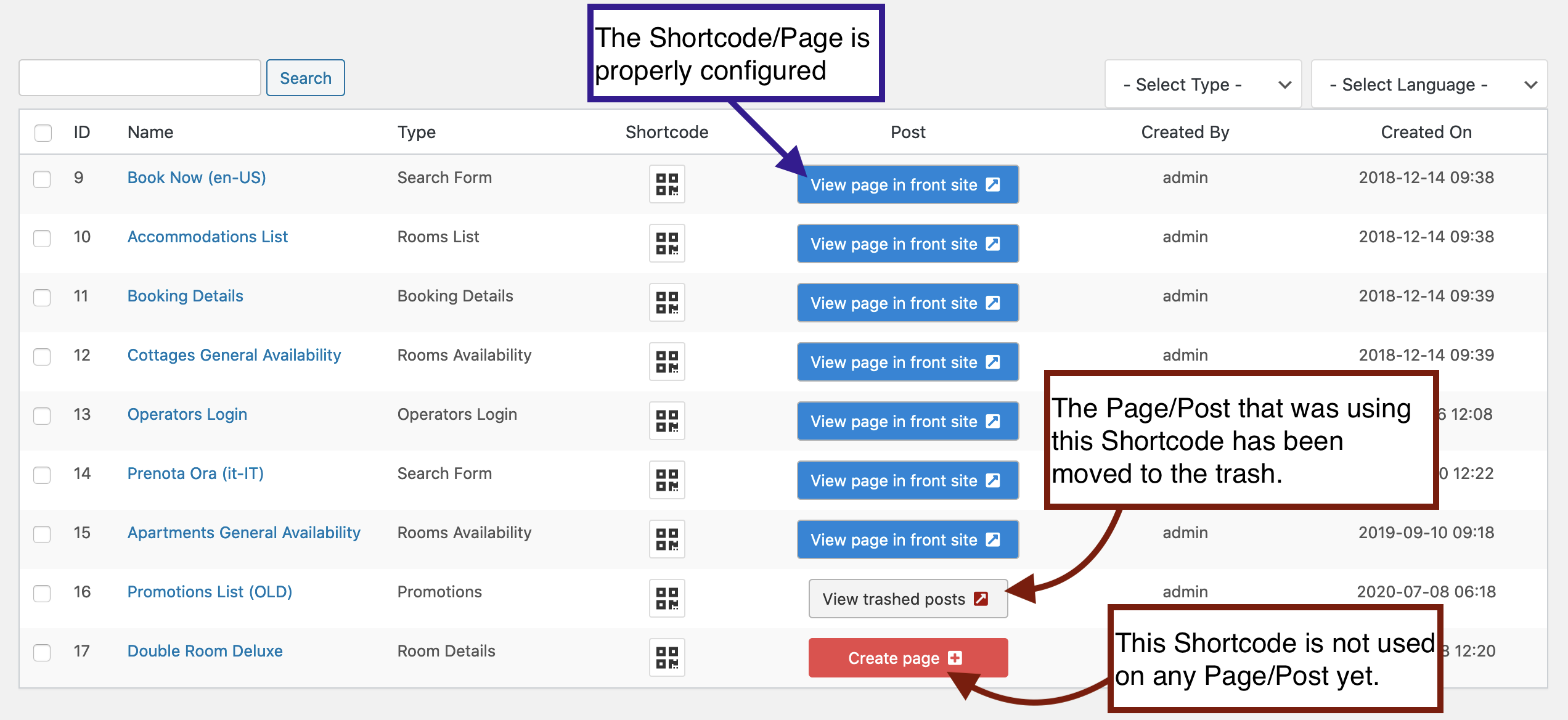Shortcodes Available
You can publish different information on the front-end based on which shortcode you create. Please refer to the How to see the Plugin in the front-site knowledge base article to see how to create a shortcode and display it in the front-end. This is the list of created shortcodes on our Demo website.
Notice: For the correct functioning of the booking process in Vik Booking, it is necessary to configure at least these fundamental shortcodes:
- Rooms List
- Search Form
- Booking Details
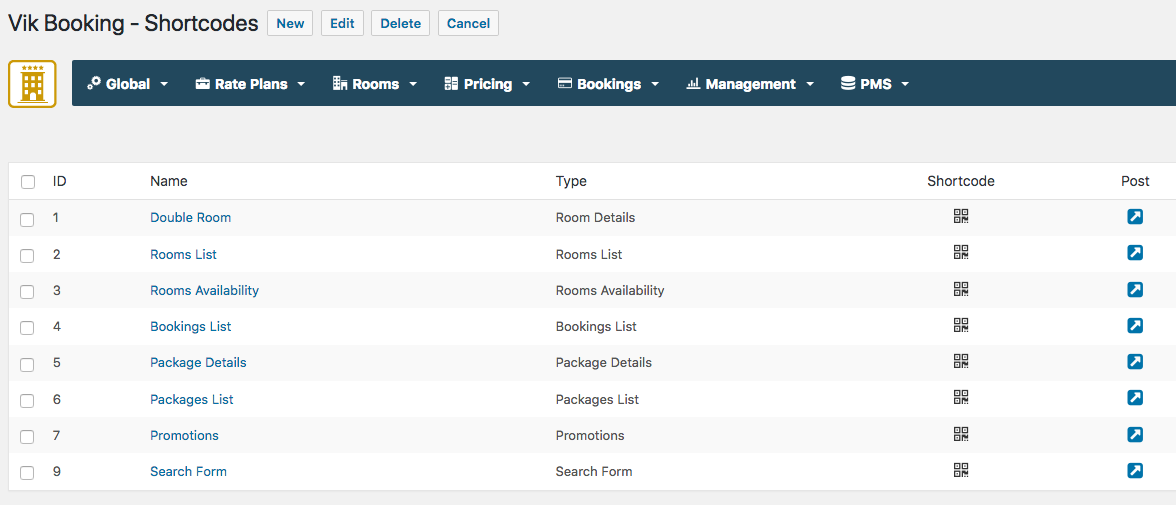
Room Details
The "room details" shortcode is used to display information on a specific room, and allows booking of that room, after selecting the dates and the amount of people the room must be booked for. You can find it in the demo site here: https://vikwp.com/demo/vikbooking/double-room/
SEO tip: in order to make the router functions to work properly, we recommend the creation of a shortcode of type "Room Details" for each of the room types that you have on your website to avoid to have duplicate links.
Rooms List (mandatory)
The "rooms list" shortcode displays several rooms, which can be limited only to a certain category. From this view, the selected room redirects to the Room Details shortcode. You can find it in the demo site here: https://vikwp.com/demo/vikbooking/rooms-list/
Room Availability
The "rooms availability" shortcode displays all (or some selected) rooms, and also displays a small availability calendar for the current month. You can sort the rooms order, and you can choose whether to display the room's remaining units, the number of units booked, or just the available days, with no numbers indicating availability. You can find it in the demo site here: https://vikwp.com/demo/vikbooking/rooms-availability/
Bookings List
The "bookings list" shortcode displays all of the bookings associated to a certain client, based on its PIN. To see any bookings you can login in the administrator section by clicking on the Admin Demo button at the top of the page, or you can insert the PIN 28778. You can find it in the demo site here: https://vikwp.com/demo/vikbooking/bookings-list/
Package Details
The "package details" shortcode displays a selected package's information. You will then be able to select a room that the package can be used for. You can find it in the demo site here: https://vikwp.com/demo/vikbooking/package-details/
Promotions
The "promotions" shortcode displays a list of promotions inserted in VikBooking. You can show a set number of promotions, you can choose whether to show the rooms associated to these promotions, and you can choose how far in the future the promotion can be displayed. You can find it in the demo site here: https://vikwp.com/demo/vikbooking/promotions/
Search Form (mandatory)
The "search form" shortcode displays a set of calendars the user can pick to search for. The user will then be redirected to the search's results after he has submitted the search form details. You can find it in the demo site here: https://vikwp.com/demo/vikbooking/search-form/
Booking Details (mandatory)
The "booking details" shortcode is a particular one because it has no visible output unless some hidden variables are passed via query string. Creating a shortcode of this type is very useful to have the URLs rewritten with a custom "perma-link" depending on the name of the page using this shortcode. This way, the links generated by the system for the customers to review their bookings will look better, so it's strongly recommended to also create one shortcode of this type.
Examples of valid and invalid Shortcodes
The screenshot below shows some Shortcodes that were correctly configured and used on one Page/Post of the website, while two Shortcodes are not properly configured. More precisely, one was never used on any Page/Post, while the other is used on one Page that was moved to the trash. Both Shortcodes will not work.
You will see 3 buttons that show 3 different configuration status:
- The Shortcodes that were properly configured will show a blue button that links you to the front-end view of the Page/Post that is using them.
- When a Shortcode is created but not configured yet, you will see a button that links you to the Create New Page function of WordPress.
- When a Shortcode was assigned to a page that was moved to the trash and it is not available anymore, you will see the button “View Trashed Post”.