Sub units Management
Vik Booking offers a powerful feature called Sub Unit Management, designed to enhance the internal organization of individual room units. This feature is particularly useful for properties with multiple identical room types but a need to differentiate between the individual units within each type.
Distinctive Features per Room Type
From the configuration page of each room type, administrators can define "Distinctive Features". This functionality allows you to create and label individual sub-units (e.g., Room 101, Room 102, etc.) within a single room type (e.g., "Double Room"). These sub-units serve only for internal identification and operational purposes.
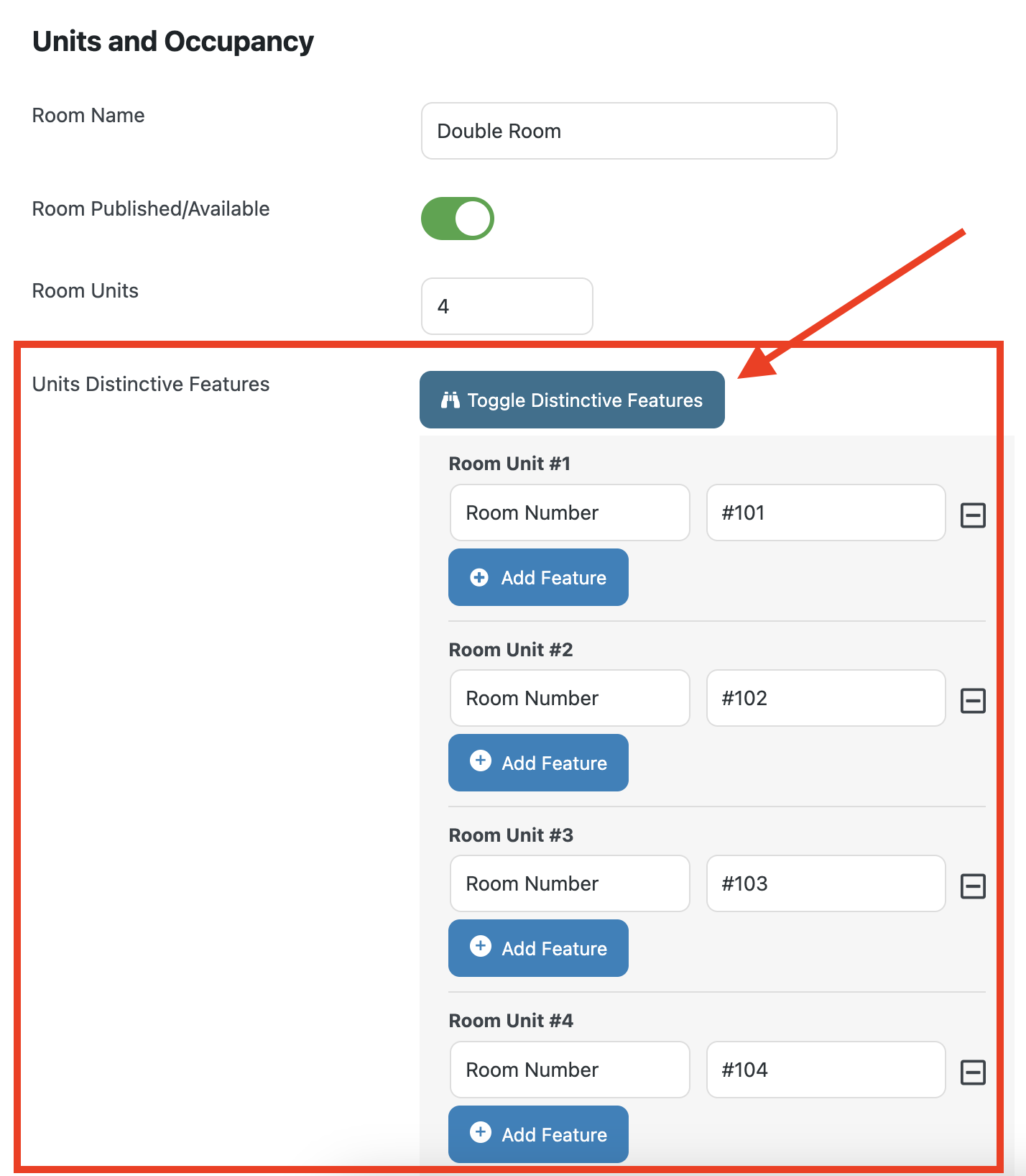
⚠️ Important: Sub-units do not affect the way availability is calculated by Vik Booking. Availability is always determined at room-type level.
Automatic Assignment of Sub Units
Through the Global Configuration of Vik Booking, you can enable the Auto-Assign Room Units option. When enabled, the system will automatically assign incoming reservations to any available sub-unit for the booked room type.
You can enable this in Vik Booking from the page “Global - Configuration - Main Settings”. Here search for the parameter “Auto-Assign Room Units” and turn it on.
⚠️: Please note that in cases where there are many sub-units within a room type, it's possible for new bookings to be accepted even if it appears there is no single sub-unit available for the full duration of the reservation. This is due to the fact that sub-units are not part of the availability calculation logic. What happens is that sub-units may be partially occupied, but by reorganizing existing reservations among the sub-units, you may find a combination that frees up a sub-unit for the entire new booking period.
Managing Sub Unit Conflicts with the Holding Area
To help manage such situations, Vik Booking provides a Holding Area inside the Availability Overview. This feature allows administrators to temporarily move reservations out of a sub-unit in order to rearrange other bookings more efficiently.
Missing Sub Units Indicator
When a reservation cannot be assigned to any sub-unit, it will appear on a dedicated line in the Availability Overview labeled “Missing Sub Units”. This indicates that the booking is accepted by the system, but there is no current sub-unit available for the full duration.

✅ The Availability Overview supports Drag & Drop, making it easy to move bookings between sub-units.
Using the Holding Area
- When you start dragging a reservation, a new zone called the Holding Area will appear.
- You can drag bookings into the Holding Area temporarily while you reorganize the sub-units.
- Once space is freed, bookings can be reassigned appropriately.
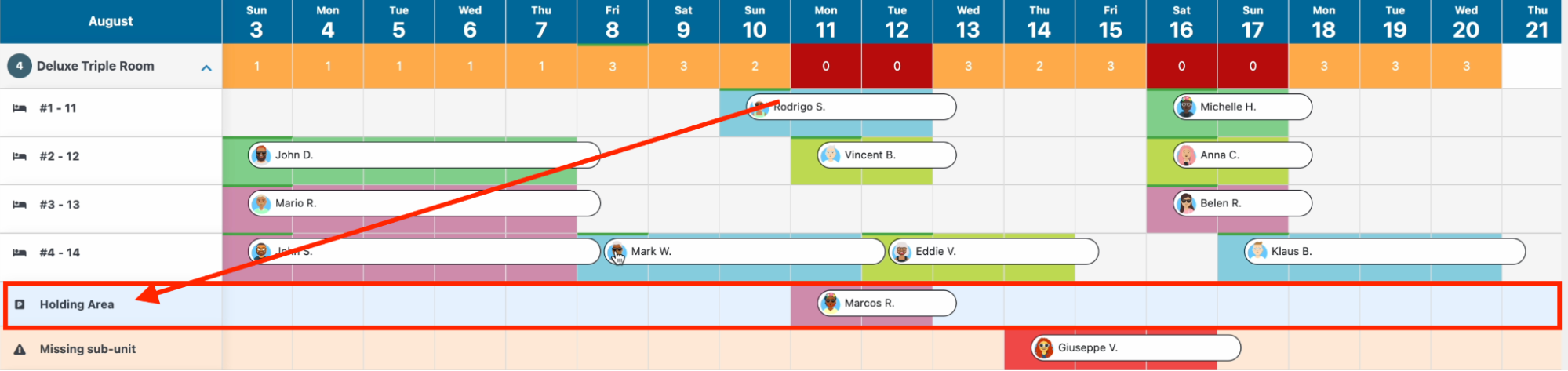
Note: The Holding Area is only visible when a booking is actively being moved (i.e., during Drag & Drop). It is not shown by default.
In the instructional video:
- The booking for Giuseppe V. cannot be auto-assigned to a sub-unit, despite overall availability in the room type.
- The property manager temporarily drags the booking for Marcos R. to the Holding Area.
- This allows space to rearrange bookings for Mark W. and Eddie V.
- Finally, Marcos R. is assigned to Sub Unit 4, and space becomes available for Giuseppe V.
This flexible management method ensures the system can handle high volume and complex scheduling situations without rejecting valid reservations.