Your cart is empty!
Software Registration
The software registration is the process needed to remove the TRIAL limitations from the application. After purchasing a new license, you should follow the steps below in order to complete the registration of your software.
- Click the PROFILE button from the main menu of our website and access Your Orders section.
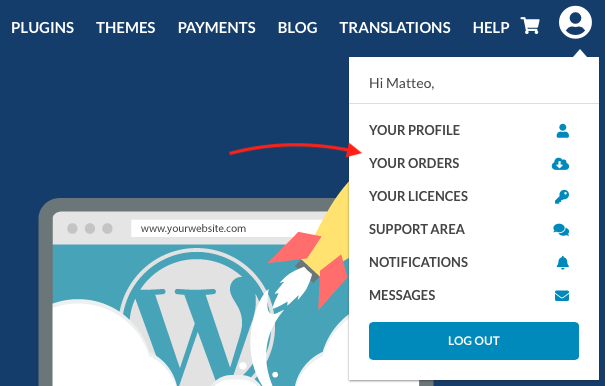
- Click the View Order button next to the purchase of VikRestaurants Auto-Print.
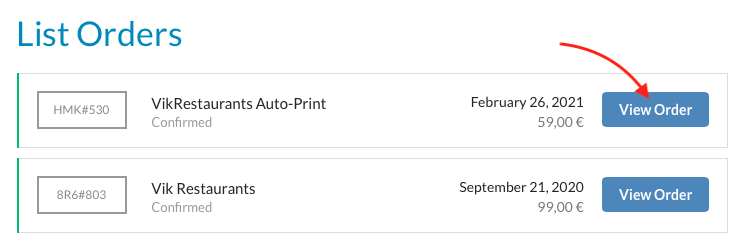
- Scroll down to the list of products and copy the alphanumeric code placed inside the text field.
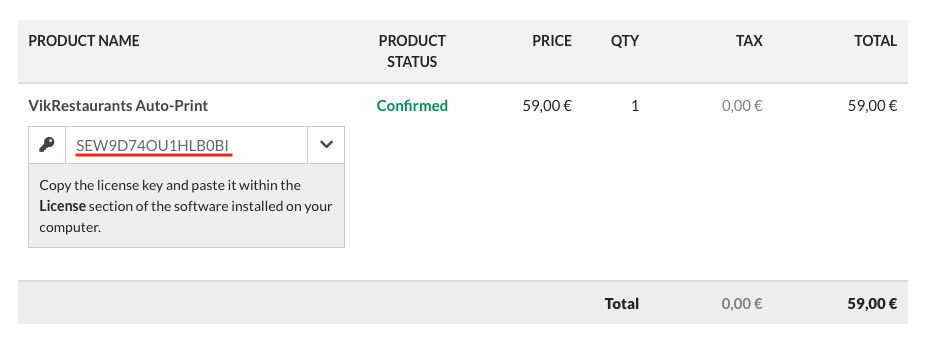
- Run VRE Printer application, open the Preferences window and access the License tab.
- Paste the license key within the apposite textarea.
- Wait a few seconds until the green led appears.
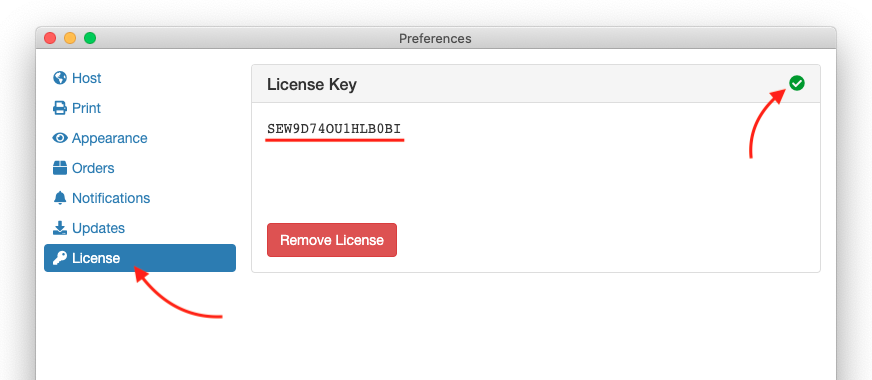
Last Update: 2021-02-26
Helpful?