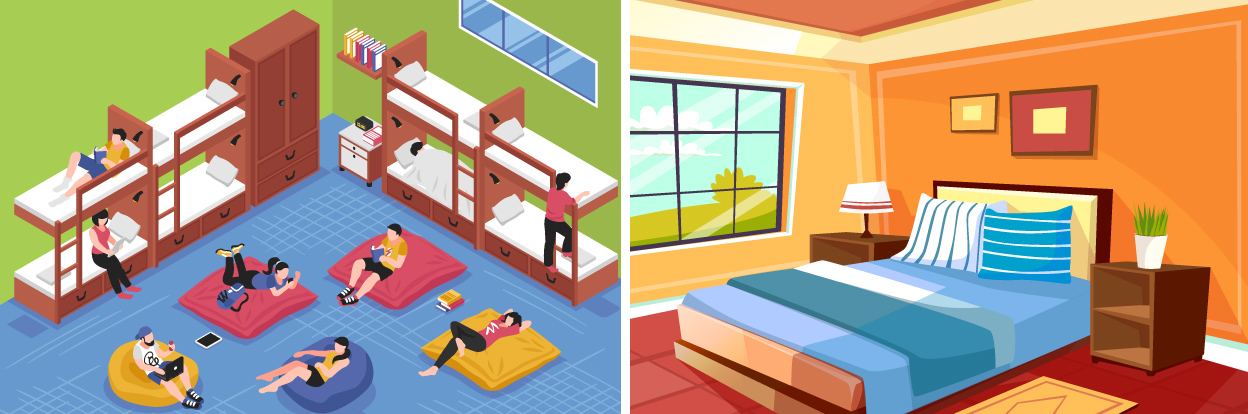
Hostel setup with private and shared/dorm rooms
Do you run a hostel or a lodge?
Check how is easy setting up the booking process for mixed room types: private and shared/dorm rooms.
Setting up a mixed configuration of room types is definitely a common configuration for Hostels and Lodge, let’s see how to set it up with our Vik Booking plugin:
Those who run a hostel or a lodge for backpackers with just shared/dormitory rooms, will probably have to go through a shorter configuration. Those who have a property with both the room types, need to have a specific configuration. A specific configuration is required also if you decided to list your property on channels like Hostelworld or Booking.com, for example, because technically, a shared room needs to be set up for guests to be able to book individual "beds" rather than "rooms" how it would happen in the case of a private room.
That said, the goal is to obtain a clear booking scenario on your WordPress website for your guests that are about to make a reservation.
Those willing to stay in a shared or dorm room will need to choose how many "beds" they want to book, while for private rooms, guests will need to choose how many rooms they want to reserve, of course only if you have multiple units of the same private room-type (for example 3 equal "Private Double Rooms").
Due to this technical difference with the booking configuration between private and dormitory accommodations, such room types require a different setup in Vik Booking in order to allow the guests to book either rooms or beds.
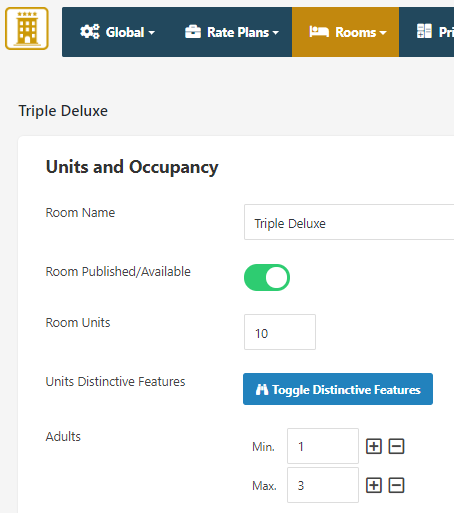
Private Rooms:
From the new/edit page of each room-type defined in Vik Booking, the minimum and maximum number of adults, children and total guests (adults + children) should be properly set up with the correct values, depending on the capacity of the room.
For example, if a private room can accommodate more than one adult, but it also allows a single occupation, then the minimum number of adults should be set to 1, while the maximum number of adults can be set to 2 or 3 in case of a "double" or "triple" room. The minimum number of children should always be 0, or if set to a greater value than 0, this room won't be available for booking to those who choose like 2 adults and 0 children. Then you can adjust the total number of guests allowed, which is the sum of adults and children.
The number of units defined for such room-types will indicate how many times the same room can be booked on the same dates. In case you have multiple equal rooms, like 10 "Double Rooms", then you should use this value (10) for the number of total units to sell.
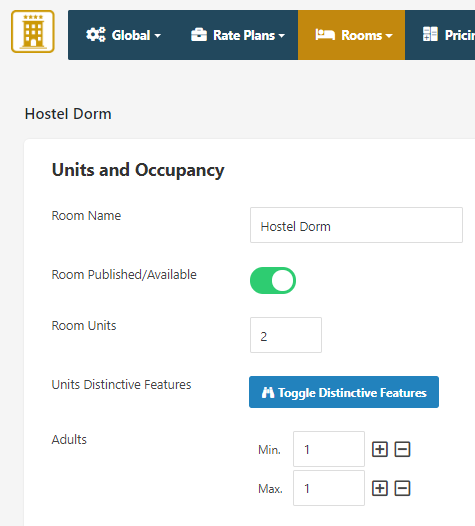
Shared/Dormitory Rooms:
Such room-types will offer "beds" rather than "rooms", and so their set up from the new/edit page in the rooms management section of Vik Booking is slightly different from a private room. In fact, because guests will be booking "beds", the minimum and maximum number of adults allowed should be set to 1. This is because only one adult can occupy one bed. The same thing goes for the children in case they are allowed, the minimum number of children should be always 0 here again, while the maximum number of children should be at most 1 for the same reason that one bed is for one person. Then you can adjust the total number of guests, by making sure the minimum and maximum value is always 1 here as well.
The number of units for such room-types should be equal to the number of beds available in the shared/dorm room. This will also determine how many times this shared/dorm room can be booked on the same dates, meaning how many "beds" can be booked simultaneously at most.
With this simple configuration you have just properly set up the booking rules for your mixed types of accommodation.
Now it's time to take care of the UI (User Interface) to make sure the booking process/forms will be clear enough for the guests that will have to understand that they will be booking "rooms" in case of private rooms, and "beds" in case of shared/dormitory rooms.
If you create some pages with Vik Booking for your website of type "Rooms List", "Search Form" etc.. you will see how the booking form is presented to the guests. By default, and if the room-type has got more than one unit ("bed" in case of shared rooms) available, guests will be asked to choose how many "rooms" they would like to book, as well as for how many adults (and children, if enabled) they need such rooms.
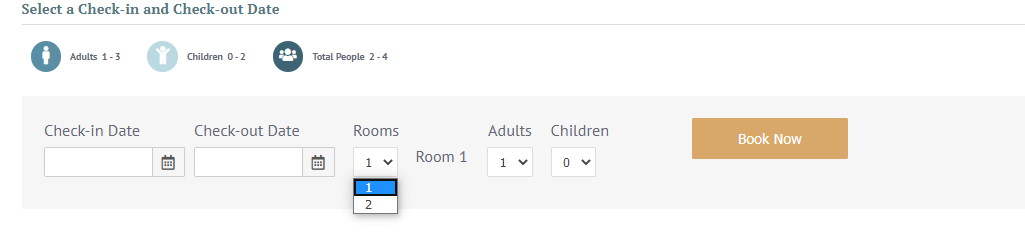
Such default labels (language definitions) may be confusing in case of a shared/dorm room, because the guests are looking for one or multiple beds.
Here comes the trick, which simply consists in overriding a couple of default language definitions like "Rooms" and "Room" into a more appropriate or generic term. The overrides are a technique of modification of certain contents, in our case of the default "language strings" of the plugin, and they are useful yet powerful for the simple reason that no future updates will ever touch your "overrides".
On top of that, there are tens of free plugins that quickly and easily allow you to change some language strings/texts.
Language Strings Override Tips:
- if your property only offers shared/dorm rooms, you can override the strings "Rooms" and "Room" respectively into "Beds" and "Bed".
- if mixed room-types are available (both private and shared/dorm rooms), then you can use a generic term for the strings override, like "Rooms/Beds" and "Room/Bed".
- provide some extra information/instructions to your guests by using the apposite description fields available for each room.
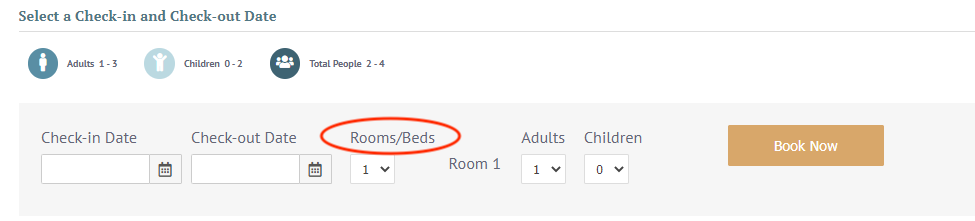
Display the contents/booking forms in the front-end section of your website:
Now that you have properly set up your room-types and that the labels will print an understandable word, it is time to decide how to display the various room types or booking forms.
The booking process can start from a booking form, or even by visiting a "Rooms List" page, for then clicking on a specific room to visit its "Room Details" page where the booking form will be displayed. The choice of how to display such content is only up to you and to the taste/style the website should have.
In case of mixed room types (both private and shared rooms), we always recommend using the Categories feature in Vik Booking to be able to assign each room type to one or more categories, which can be used as a filter, for example, in a page of type "Rooms List", or in a page/widget of type "Search Form".
- You can display only and all the "private rooms" and all the "Shared Rooms" on a specific page of your WordPress website by creating and using a Shortcode of type "Rooms List" and by using the apposite category filter for each of them.
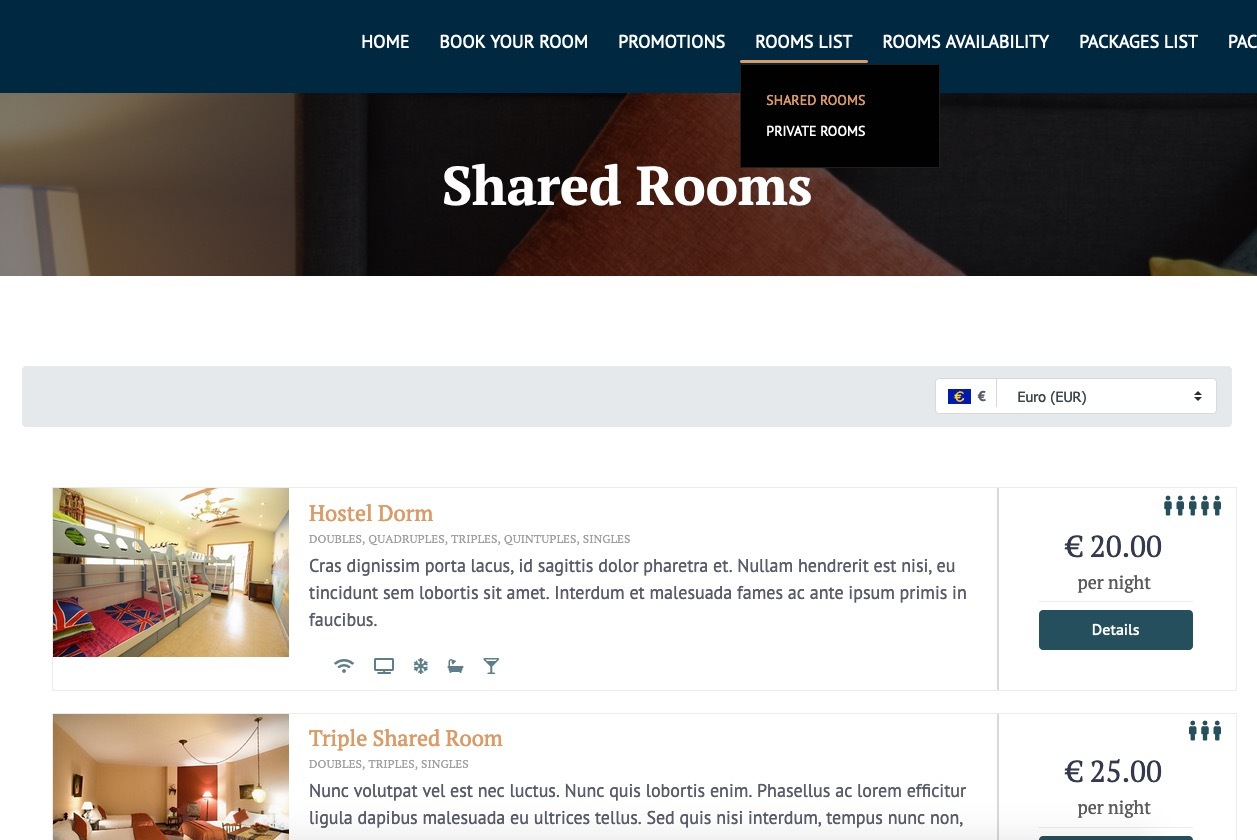
- Alternatively, you could display the "Search Form" widget on some pages/home page of your site, or even use a Shortcode of type "Search Form", by forcing the search over a specific category, still by using the apposite filter.

This is always a good practice, no matter how you will decide to present the booking forms or how the booking process will start.
Do you want to discover other cool functionalities of Vik Booking? Click here to discover Vik Booking.
- Category: Blog

Tutorials
Insights, ideas and tutorials about our products for your business.
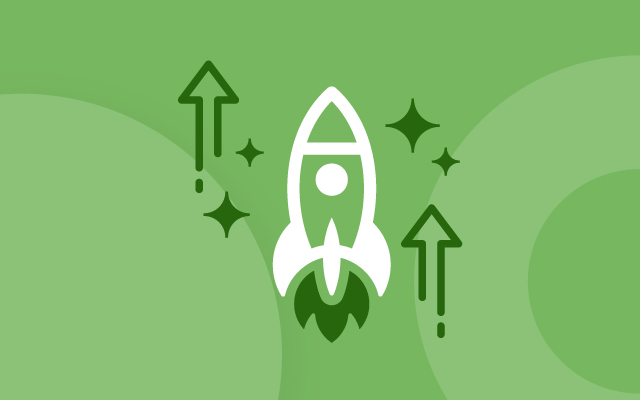
Plugin Updates
Discover the latest updates of our plugins.