How to see the Plugin in the front-site
Once the Vik Rent Items plugin has been configured from the Administrator section, you may want to publish some contents in the front-end such as the Items List, the Search Form, etc...
In order to link and display the pages of the plugin in the front-end, it is necessary to create some new shortcodes. For the correct functioning of the reservation process in Vik Rent Items, you need to configure these fundamental shortcodes:
- Items List
- Search Form
- Order Details
You can access the shortcodes view by clicking on the shortcodes button in the Vik Rent Items Dashboard page of the wp-admin section.

After entering the shortcode view, you should click on the New button at the top of the page, to start creating a new shortcode.
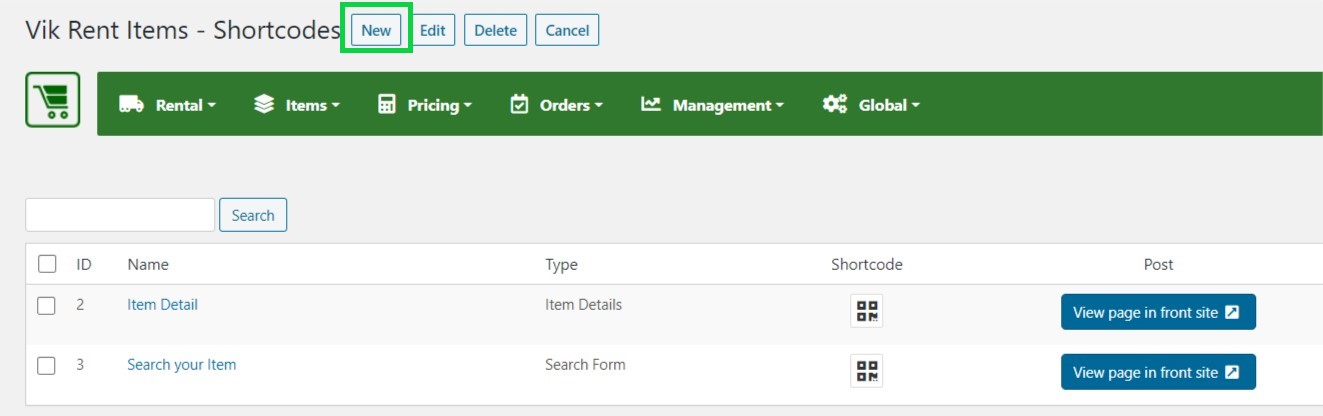
At that point, you will be able to select the type of shortcode you would like to create. By making a selection, the parameters for that type of page will be displayed. Make sure to set them up properly, then give the shortcode a Name and click Save.
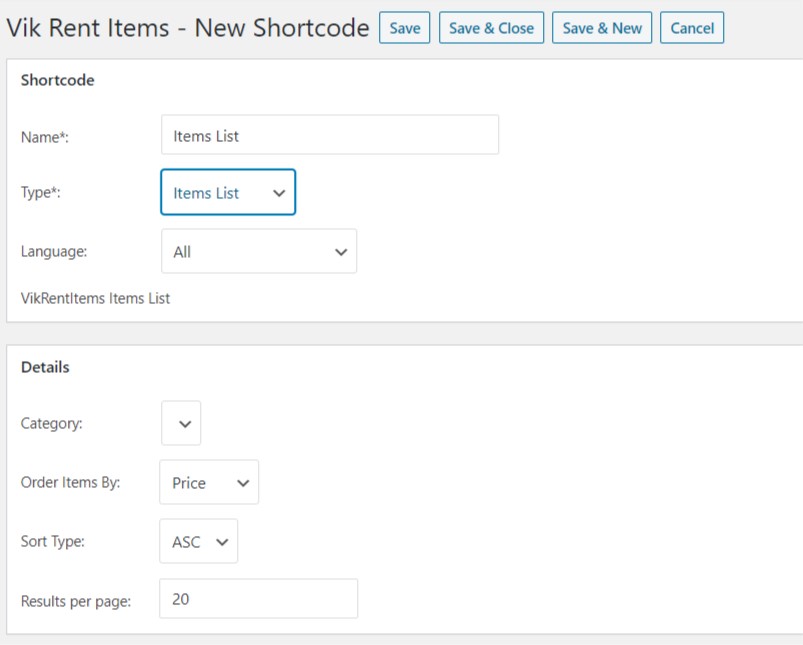
Now you will need to create a new WordPress Page, then assign that page to a menu and insert, inside that WordPress Page, the shortcode generated by the component.
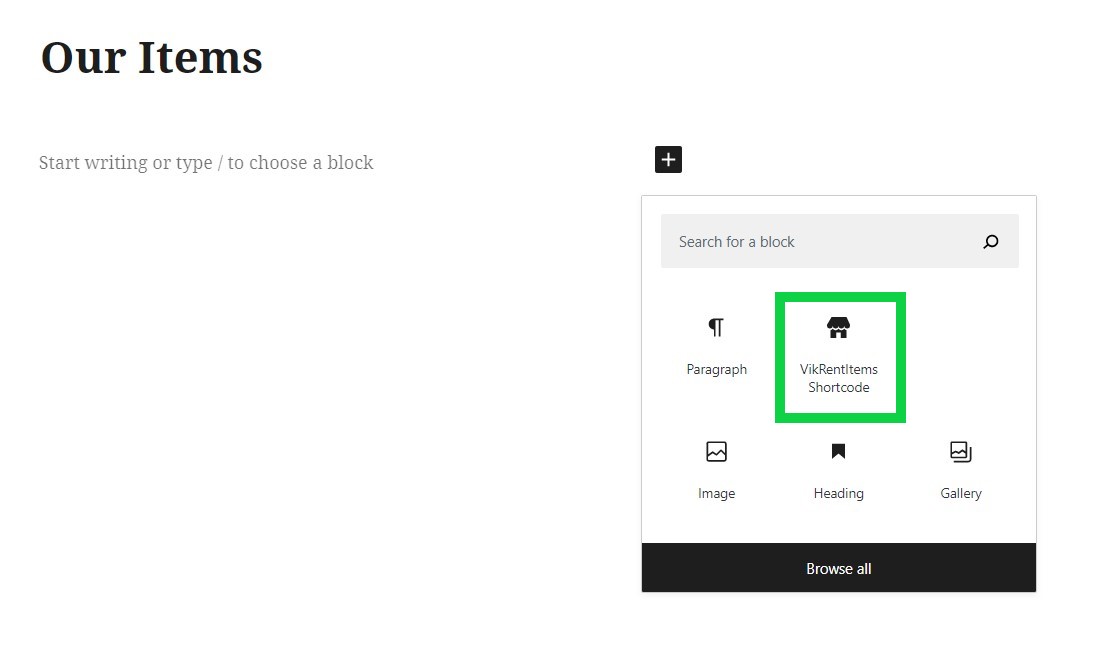
You can also click on the '<>' button to select a shortcode from a selection of Vik Rent items shortcodes.
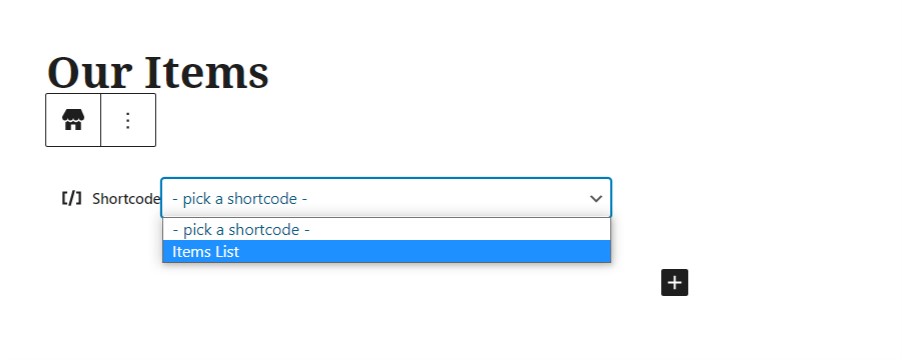
After selecting the newly created shortcode, the shortcode data should appear in the page editor. After this you should click the publish button to publish the page.
Next, you should assign this page you have created to a menu, this way it will be visible in the front-end. You can do this from the 'Appearance > Menus' page in the administrator section.
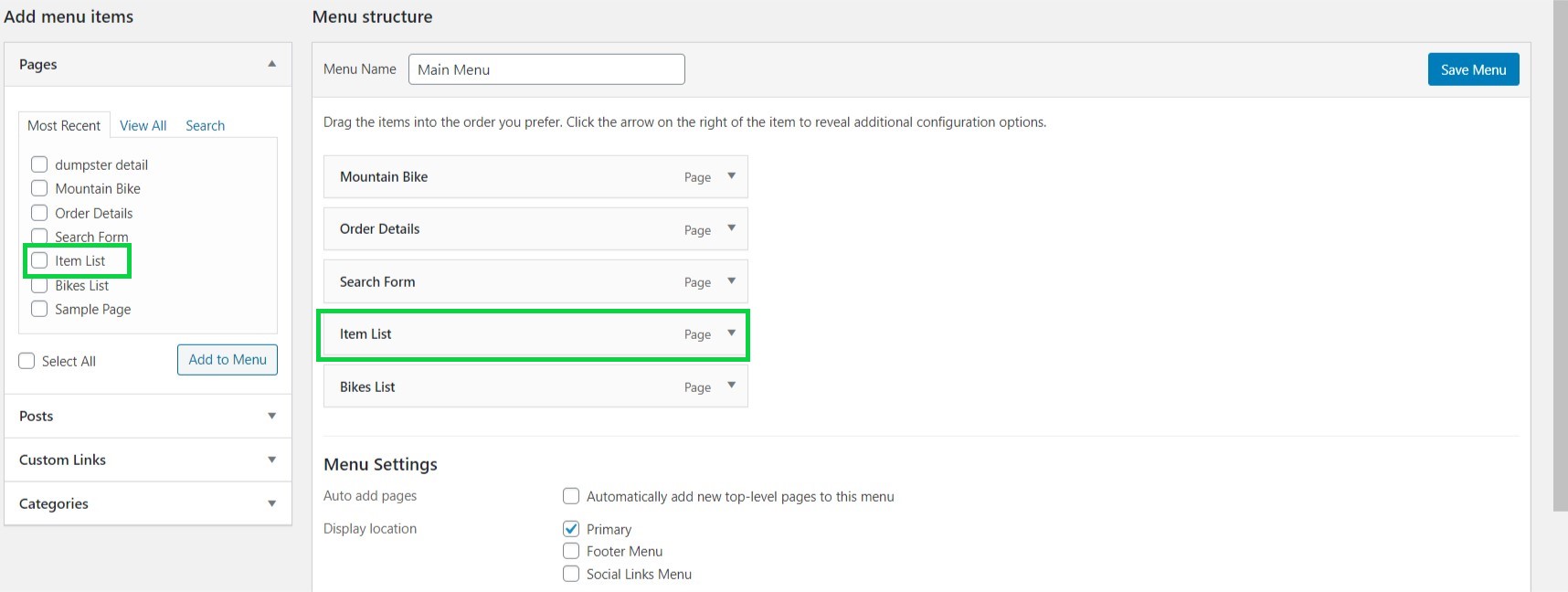
The front-end will now list a View of the component, of the type selected when creating the shortcode.
