Vik Appointments Official Documentation

Version: 1.1.9
The dashboard page automatically refreshes the upcoming entities (orders, packages, customers and so on) and plays a notification sound every time a new entity is caught. The new entities will be highlighted with an orange background color.
The Reservations entity contains the latest booked appointments and the closest incoming appointments.
In the Latest list are displayed the latest 10 placed orders. By clicking on the date of the checkin you will go to the details of the reservation. You can also print the order by clicking the link. By Clicking on the customer name, you will be able to send an e-mail through the native Mail Processor installed on your computer.
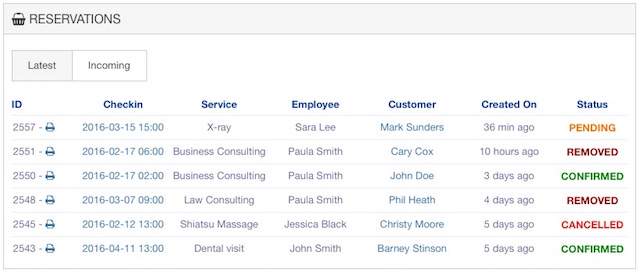
In the Incoming list are displayed the 10 closest incoming appointments.
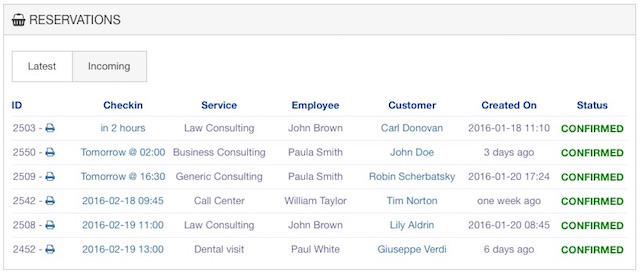
The Waiting List entity contains the latest registered waiting customers and the closest customers to the expiration.
In the Latest list are displayed the latest 10 registrations. By hovering the mouse on the icon, you will be able to see the chosen checkin day. By Clicking the icon, you will be able to send an e-mail through the native Mail Processor installed on your computer. By hovering the mouse on the icon, you will see the phone number of the customer.
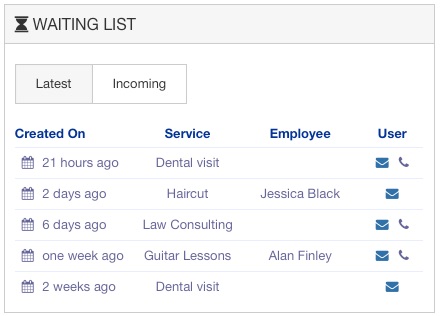
In the Incoming list are displayed the 10 closest customers to the expiration. Once the checkin day is in the past, the customer will be automatically removed from the list.
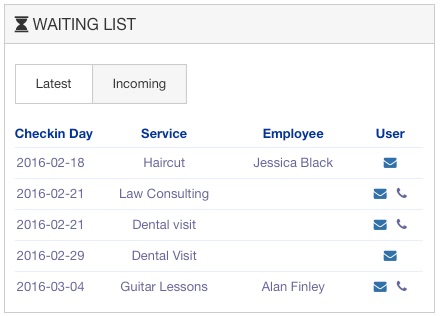
The Customers entity contains the latest registered customers and the current logged-in users.
In the Latest Registered list are displayed the latest 10 registered WordPress users. By clicking the name of the user you will go to the details of the customer. By Clicking the e-mail address, you will be able to send an e-mail through the native Mail Processor installed on your computer.
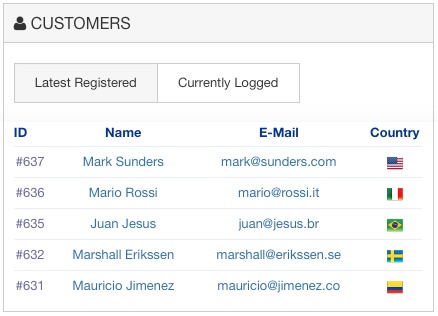
In the Currently Logged list are displayed the latest 10 WordPress users that are currently logged-in.
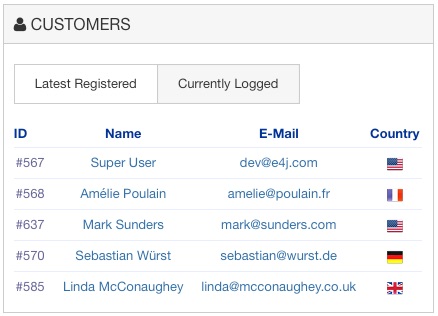
The flag of the country appears only in case the customer completed at least an order.
The Packages entity contains the latest booked packages orders and the latest redeemed packages.
In the Latest Booked list are displayed the latest 10 placed packages orders. By Clicking the customer name, you will be able to send an e-mail through the native Mail Processor installed on your computer.

In the Latest Used list are displayed the latest 10 packages that have been redeemed by the customers.
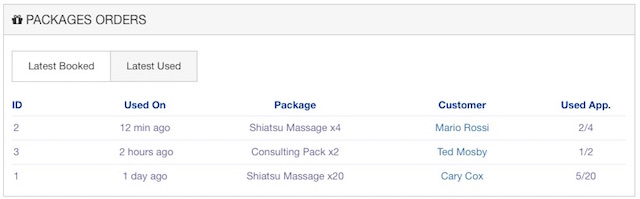
It is possible to define the ACL (Access Control Level) rules by clicking the Permissions button on the top-right side of the page.
The ACL is used to define the actions that certain user groups can perform inside the administrator section. This feature is useful when you want, for example, that your secretary accesses the back-end to manage only certain tasks of VikAppointments.
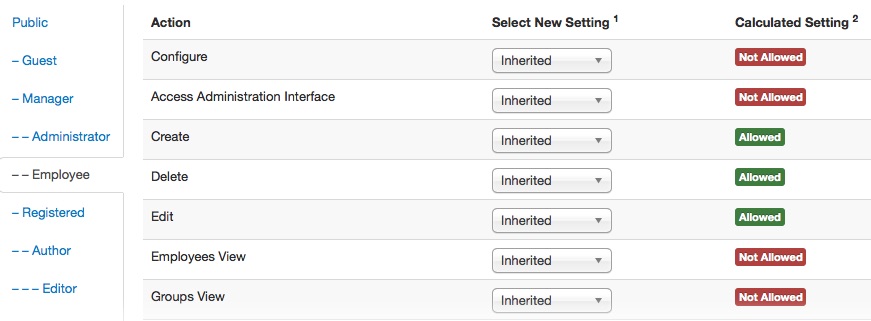
- Configure ACL & Options - the selected user-group can configure the ACL of all the usergroups and can edit the configuration of VikAppointments. Only the Administrator should be allowed.
- Access Administration Interface - the selected user-group can access in the back-end and can see VikAppointments in the Components list. This action is required if you want to login in the administrator.
- Create - the selected user-group can create anything in VikAppointments.
- Delete - the selected user-group can delete anything in VikAppointments.
- Edit - the selected user-group can edit anything in VikAppointments.
- Dashboard View - the selected user-group can see the Dashboard view. If not allowed, the Dashboard link on the menu will disappear.
- Employees View - the selected user-group can see the Employees view. If not allowed, the Employees link on the menu will disappear.
- Groups View - the selected user-group can see the Groups view. If not allowed, the Groups link on the menu will disappear.
- Services View - the selected user-group can see the Service view. If not allowed, the Services link on the menu will disappear
- Options View - the selected user-group can see the Options view. If not allowed, the Options link on the menu will disappear
- Locations View - the selected user-group can see the Locations view. If not allowed, the Locations link on the menu will disappear.
- Packages View - the selected user-group can see the Packages view. If not allowed, the Packages link on the menu will disappear. This section includes also the Packages Orders and the Packages Groups.
- Reservations View - the selected user-group can see the Reservations view. If not allowed, the Reservations link on the menu will disappear.
- Waiting List View - the selected user-group can see the Waiting List view. If not allowed, the Waiting List link on the menu will disappear.
- Customers View - the selected user-group can see the Customers view. If not allowed, the Customers link on the menu will disappear.
- Coupons View - the selected user-group can see the Coupons view. If not allowed, the Coupons link on the menu will disappear.
- Calendar View - the selected user-group can see the Calendar view. If not allowed, the Calendar link on the menu will disappear.
- Countries View - the selected user-group can see the Countries view. If not allowed, the Countries link on the menu will disappear.
- Reviews View - the selected user-group can see the Reviews view. If not allowed, the Reviews link on the menu will disappear.
- Subscriptions View - the selected user-group can see the Subscriptions view. If not allowed, the Subscriptions link on the menu will disappear. This section includes also the Subscription Orders.
- Custom Fields View - the selected user-group can see the Custom Fields view. If not allowed, the Custom Fields link on the menu will disappear.
- Payments View - the selected user-group can see the Payments view. If not allowed, the Payments link on the menu will disappear.
- Invoices Archive View - the selected user-group can see the Archive view. If not allowed, the Archive link on the menu will disappear.
- Media View - the selected user-group can see the Media view. If not allowed, the Media link on the menu will disappear.
- Configuration - the selected user-group can see the Configuration view. If not allowed, the Configuration link on the menu will disappear.