Rate Plans
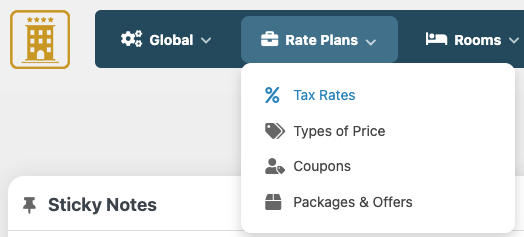
Most countries use just one tax rate. However, in some cases the room stay is affected by a certain tax rate while some extra services sold and booked through the options, may be affected by another tax rate.
Do not create multiple tax rates in case your country has Federal and Provincial taxes or anything similar, use the function Taxes Breakdown to specify how the total tax rate is composed.
You will then be able to assign any Rate Plan or service that can be booked, to one tax rate or none.
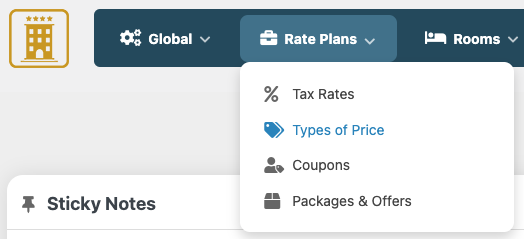
The Types of Price are required for the creation of the rates. It's what most portals call Rate Plans.
In order to be able to enter the rates per night or per occupancy for your rooms, you will need to have at least one type of price.
Some examples of types of price are: "Free Cancellation", "No Cancellation", "Standard Rate", "Room Stay", "Half Board", "Full Board", "All Inclusive" etc...
The costs per night or per occupancy can be defined for each type of price that you have. For example you can offer a free cancellation booking of the rooms as well as a no cancellation/non-refundable price. Another example is offering a Half Board stay or a Full Board service. This way the customers will be able to pick their preferred type of price and the relative cost of the room.
It's incorrect, instead, to create Rate Plans to reflect your seasonal rates or specific periods such as "Summer", "Winter", "Christmas", "High Season", "Low Season", "Rates for 2021" etc.. This is because Rates Plans should only reflect your types of stay, the services they include, or the cancellation policies. Also, the costs for any rooms and any Rate Plans can be changed on any dates of the year by using the Special Prices or the Pricing Calendar in the page Rates Overview.
It is possible to specify a Price Attribute which is a label/explanation text of the type of price. An example of an attribute could be "Services included". From the page Rates Table, where you enter the costs per night for each type of price, you will be able to specify with a text, what services are included depending on the length of stay. For example, breakfast can be included only if the nights of stay are 3 or more.
Please notice that most Hotels do not need this function and you can just give the type of price a name without any Attribute (by leaving it empty).
Tax Rate: each type of price should be assigned to one Tax Rate, or taxes will not be calculated or displayed.
For third parties connections with channel manager or meta searches systems, you should define whether the type of price includes breakfast and what's the cancellation deadline if it's free.
Minimum Nights of Stay: if greater than one, this rate plan will be available only after a specific number of nights of stay.
Minimum Hours in Advance: set it to a value greater than zero to hide the rate plan if the time until the check-in is too low. For example, you could decide to not offer a refundable rate if there are less than 48 hours to the arrival. Please remember to not apply this kind of limitation to all your Rate Plans, or you will risk to not have any available Rate Plans, and so last-minute bookings won't be allowed.
Derived rate plan: Derived rate plans will automatically inherit any pricing modification from one parent rate plan. By enabling this parameter, you will find more settings to configure the "rule" between parent and derived rate plans. Useful, for example, to set up a Non-Refundable Rate that is always 10% cheaper than the Standard Rate. If enabled the "Follow restrictions" parameter, also the restrictions will be automatically inherited from the parent rate plan.
NOTE FOR VIK CHANNEL MANAGER USERS: when sending the bulk action Rates Upload, the system will transmit to the channel only the type of price you have chosen from the drop-down menu without considering the derived rate plans.
Packages are the e-commerce side of Vik Booking. This means that they will be sold separately to your clients from a specific section of your website and they will not affect the price shown in the research result from the Search Form or its price configured in the Rates Table.
To display your packages list, you need an apposite shortcode of type “Packages List”. You can find a guide on how to set it correctly here
How to create packages:
You can do it from the Rate Plans Menu > Packages & Offers > New
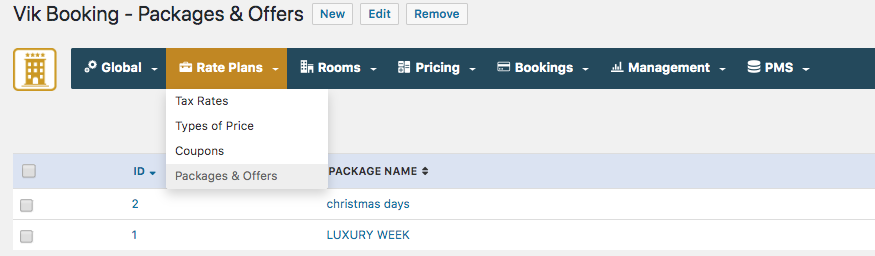
Packages settings:
- Package Name - the name you want to give to your offer.
- Main Image - add an image for your package.
- Validity Start Date - the starting date you want your offer is valid from
- Validity End Date - the last date of your offer validity time
- Excluded Date - If you want to exclude some days from the validity date range of the package
- Available Rooms - Select the rooms available for this offer
- Min Num of Nights - set a minimum number of nights of stay
- Max Num of Nights - set a maximum number of nights of stay
- Package Cost - Set a value for the package
- Tax Rate - insert the Tax Rate to apply
- Cost Type - choose if the cost is per night or total
- Cost per Person - choose if the cost is per person or not
- Display Room Options - display all or some of the rooms options
- Packages Short Description - insert a fast description of your offer
- Packages Description - insert a detailed description of your offer
- Conditions - insert your conditions
- Benefits - let your customers what are the benefits of choosing this offer (i.e. xx% saved)
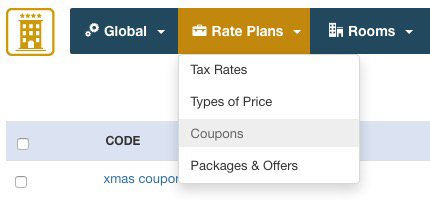
The coupon system allows you to create discounts that will be applied to the order total.
A coupon has:
- A code that can be any letter or number including special characters.
- The type can be permanent or gift, in the first case the discount will be always applied when this coupon is used. If the type is gift, the coupon can be used only once, after that it will be removed.
- The discount can be a fixed value expressed in your currency or a percentage value.
It's also possible to apply some filters to the coupons:
- Rooms: The coupon can be used only for some rooms or for all the rooms.
- Validity Dates: You can restrict the date of usage of the coupon.
- Min. Booking Total: You can set a minimum order total in order to apply the discount.
- Exclude Taxes/Fees: You can choose to include or exclude taxes or other mandatory fees from the coupon calculation. If taxes are included it will be a 100% off discount.
- Customers Assigned: You can choose if only the selected customers can use this coupon
- Number of uses: You can define the max limit for usage
- Apply automatically: if enabled, the coupon will be automatically applied in the checkout page without customers inserting it manually.
The users will be asked to enter the coupon code in the order summary page.
Please note:
- if the coupon is granted from the Front-End, the order total will be displayed as discounted in the oder details and bookings list pages of the administrator section.
- if the coupon is granted from the Back-End, the order total will not be displayed as discounted in the order details and bookings list pages of the administrator section.
In any case, the system in the Front-End will initially calculate the total amount that needs to be paid, and, if there is any discount, this will be applied.
Therefore, discounts created both from the Front-End and the Back-End will produce the same result.